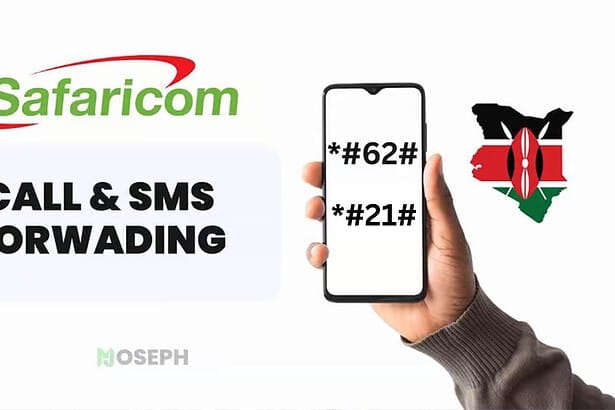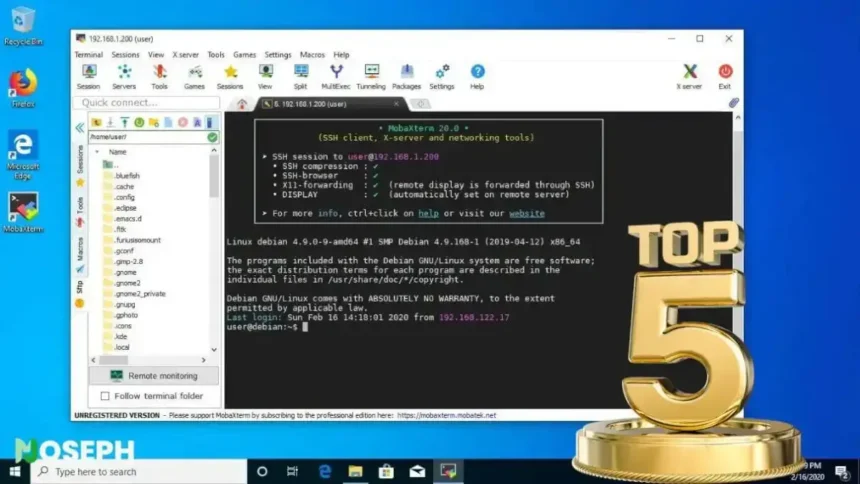Every Windows admin knows the drill. Production server needs a quick fix, so you fire up PuTTY for SSH access. Then you realize you need to transfer files, so you launch WinSCP. Wait, now you need to edit that configuration file. Time to download it, open Notepad++, make changes, and upload it back. By the time you finish juggling all these windows, what should have been a five minute fix has eaten up half an hour.
Windows finally ships with OpenSSH built in, which sounds like the answer to our problems. Until you actually try to use it. The bare bones command line tool gives you basic SSH access and nothing else. No way to save your server credentials. No file browser for quick transfers. Want to connect to multiple servers? Hope you enjoy managing a dozen command prompt windows.
Real server management needs better tools. After spending years testing SSH clients in production environments, from small business servers to enterprise deployments, these five consistently get the job done. They handle the chaos of emergency maintenance, the tedium of routine tasks, and everything in between.
SSH Client Requirements for Windows Servers
Managing servers remotely needs more than basic terminal access. You need SSH clients that maintain stable connections during network hiccups, handle file transfers without switching apps, and remember your credentials so you’re not typing passwords constantly.
Connection stability matters most during emergencies. Your SSH client must reconnect automatically after network drops, maintain your session state, and not lose your command history when your VPN hiccups. The best clients handle these interruptions gracefully, getting you back to work without starting over.
File management separates professional tools from toys. The best SSH clients let you edit remote files directly, browse server directories like Windows folders, or map remote paths as network drives. No more download-edit-upload cycles that waste time and risk version confusion.
Authentication varies by organization. Small shops might use passwords, but enterprises need Active Directory integration and certificate authentication. Development teams want SSH key management that doesn’t require manual conversion between formats. The right SSH client handles your authentication method smoothly without forcing workarounds.
SSH Client Feature Comparison
This comparison shows how each client handles the daily tasks that matter for Windows server management. Pay attention to file transfer methods and session management – these determine if you’ll enjoy using the tool or hate it. Note that PuTTY is included only as a baseline reference, not as a recommendation.
| SSH Client | File Transfer | Session Management | Authentication Methods | Price |
|---|---|---|---|---|
| Bitvise SSH Client | SFTP with drive mapping, drag-drop transfers, resume capability | Profile-based with credential storage, auto-reconnect | SSH keys, certificates, Kerberos, Active Directory integration | Free (no restrictions) |
| Solar-PuTTY | Built-in SCP and SFTP clients, file browser integration | Tabbed interface, saved credentials, session groups | SSH keys, password, keyboard-interactive | Free |
| SmarTTY | SCP with drag-drop, recursive directory transfers | Multi-tab support, 10 sub-sessions per connection | SSH keys, password, agent forwarding | Free |
| MobaXterm | SFTP browser, SCP, FTP, FTPS protocols supported | Tabbed sessions with thumbnails, session bookmarks | SSH keys, Kerberos, NTLM, smart cards | Free (12 session limit) / $69+ Pro |
| Termius | SFTP with sync across devices | Cross-platform sync, group organization | SSH keys, password, 2FA, biometric | Free (limited) / $8.33+/month Pro |
| PuTTY (baseline) | None built-in, requires separate WinSCP or FileZilla | Basic session saving, no tabs or groups | SSH keys, password, keyboard-interactive | Free |
1. Bitvise SSH Client
After three years of daily use, Bitvise completely changed how I manage Linux servers. The SFTP drive mapping feature alone makes it worth switching from any other SSH client. Map your server directories as Windows drive letters. Edit files directly in your favorite Windows applications. No more downloading, editing, uploading, and praying you got the right version.
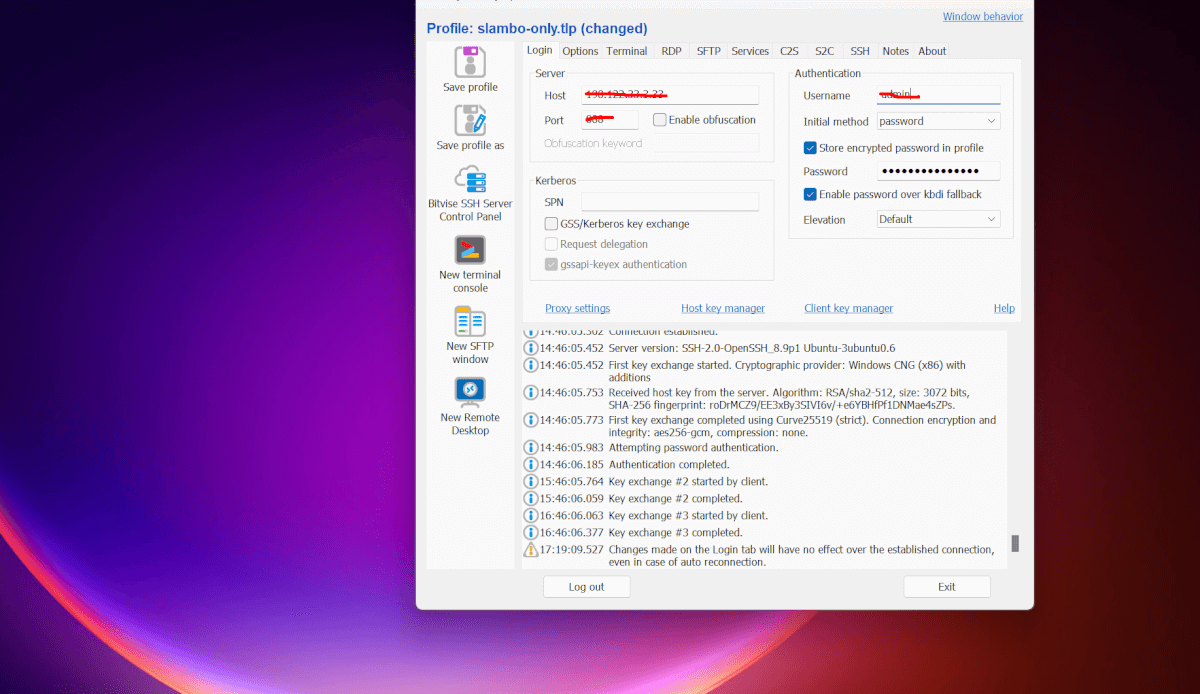
The official Bitvise SSH Client runs completely free for everyone including commercial organizations. No hidden restrictions, no trial periods, no feature limitations. Version 9.46, released in July 2025, supports everything from Windows XP SP3 through Windows 11 and Windows Server 2025. Check the version history for continuous updates and improvements.
Real-world file transfer speeds reach 40-50 MB/s between data centers with compatible servers. According to Bitvise documentation, the SFTP implementation can achieve tens or hundreds of MB/s with optimal conditions. The automatic resume capability has saved me multiple times when transferring large database backups over flaky connections. Text files handle line ending conversion automatically, so your Linux scripts work without those annoying ^M characters Windows adds. Tested extensively with Ubuntu, CentOS, Debian, and RHEL servers.
Terminal emulation works reliably through the bvterm protocol with full Unicode support. Running htop shows all the graphs and colors correctly. Vim syntax highlighting displays without glitches. Complex tmux sessions with multiple panes render perfectly. After dealing with broken terminal displays in other SSH clients, this reliability becomes essential for daily work.
SSH key generation happens directly in Bitvise without needing PuTTYgen or command-line tools. Generate RSA up to 4096-bit, ECDSA with nistp256/384/521 curves, or ED25519 keys, then export them in OpenSSH or PuTTY format. The integrated approach eliminates the compatibility headaches between different key formats. Export public keys directly for authorized_keys files or convert between formats when switching tools.
Enterprise features include GSSAPI Kerberos 5 and NTLM authentication for Active Directory single sign-on. Deploy connection profiles using existing domain credentials without storing passwords locally. The FlowSshNet library provides PowerShell integration with example scripts for automating deployments, remote command execution, and scheduled file transfers. Run backup scripts, deploy configurations, or collect logs across multiple servers through familiar PowerShell commands.
Key Bitvise Capabilities
These features solve real problems Windows administrators face daily when managing Linux servers.
- SFTP Drive Mapping – Mount remote directories as Windows drives, edit files directly with any Windows application, and forget about manual file transfers forever.
- Bulletproof Terminal Emulation – The bvterm protocol displays everything correctly including Unicode, colors, and special characters that break in other SSH clients.
- Automatic Resume Transfers – SFTP transfers resume automatically after connection drops, essential for large files over unstable networks. Supports SFTP v6 optimizations and remote file hashing for integrity verification.
- Integrated Key Management – Generate and convert SSH keys between formats without external tools or command-line hassles.
- PowerShell Automation – FlowSshNet library enables SSH automation through familiar PowerShell scripts instead of learning new tools.
- Jump Proxy Support – Connect through bastion hosts with simple GUI configuration instead of complex ProxyJump commands. Chain multiple jump hosts graphically without memorizing SSH command syntax.
Advantages
Bitvise delivers professional features without the professional price tag.
- Actually Free – No licensing fees, user limits, or sneaky restrictions for commercial use that other “free” SSH clients hide.
- Clean Software – No bundled junk, toolbars, or data collection. Just an SSH client that does its job.
- Portable Mode – Runs from USB drives without installation, perfect for consultant work or restricted environments.
- Windows Integration – Works consistently across all Windows versions from ancient XP boxes to Server 2025.
Limitations
Even great tools have annoyances, and Bitvise has its share.
- Overwhelming Interface – The main window shows every possible option including enterprise features most users never touch.
- Window Management Quirks – Close a terminal tab and the main window pops back up. This becomes tedious when managing multiple sessions.
- Learning Curve – Takes time to figure out which settings matter for your workflow among all the options.
Bitvise SSH Client excels for administrators who value efficiency over simplicity. Once you experience editing remote files like local files, everything else feels primitive. The drive mapping feature alone justifies learning the interface, and the genuine free license makes it accessible for everyone.
2. Solar-PuTTY
PuTTY was my daily driver for years before discovering Bitvise. It handled basic connections perfectly, but managing multiple servers meant a desktop full of separate windows. Finding the right connection during maintenance windows wasted precious time.
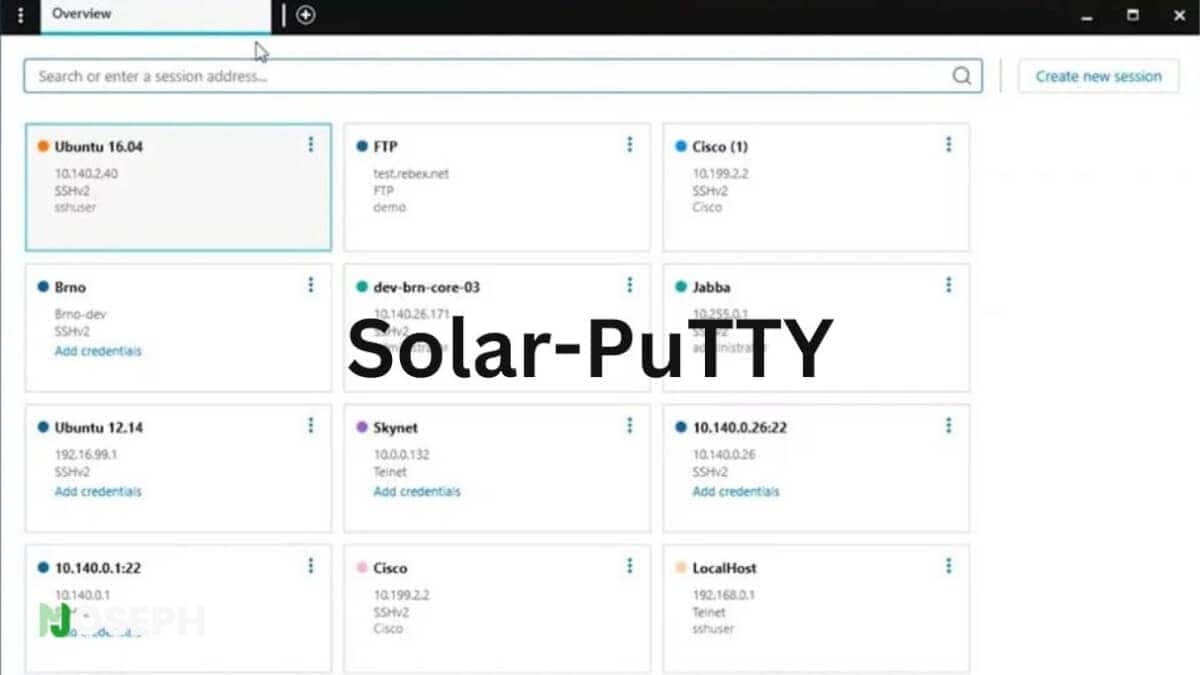
Solar-PuTTY from SolarWinds solved these exact problems. Built on the proven PuTTY engine, it maintains all the reliability and protocol support while adding tabs that eliminate window management chaos. Instead of juggling multiple PuTTY windows, everything consolidates into one application.
The session organization goes beyond simple tabbing. The Overview screen automatically prioritizes frequently used connections, keeping the connections used the most often always at hand. When managing production, staging, and development environments simultaneously, this intelligent sorting saves significant time.
Credential management fixes another major PuTTY limitation. Standard PuTTY requires manual password entry for every connection. Solar-PuTTY securely stores authentication data and can save credentials or private keys to any session for easy login. This feature eliminates repetitive password typing during busy maintenance periods.
Windows integration makes Solar-PuTTY feel native. The client creates Windows shortcuts for each session, enabling direct server access through Windows Search, desktop icons, or taskbar shortcuts. Right-clicking the taskbar icon provides a list of the 10 most frequent sessions for instant access.
Auto-reconnection capability handles network drops gracefully. When connections fail, Solar-PuTTY provides detailed disconnect information and offers immediate reconnection options. This eliminates the frustration of manually reestablishing lost connections and losing terminal history.
However, Solar-PuTTY has limitations that prevent it from being a perfect PuTTY replacement. Users consistently report font customization restrictions that make the terminal difficult to read on high-resolution displays. Development appears limited with the latest version 4.2.0.0 released in August 2024. While SolarWinds faced a major supply chain attack in 2020 affecting their Orion platform, Solar-PuTTY was not involved and the company has since implemented extensive security improvements.
Key Solar-PuTTY Capabilities
Building on PuTTY’s reliable foundation, Solar-PuTTY adds the modern features that make daily server management less frustrating and more efficient.
- PuTTY Foundation with Tabbed Interface – Uses proven PuTTY terminal engine within modern tabbed interface. Eliminates multiple window management while maintaining PuTTY’s reliability and protocol compatibility.
- Frequency-Based Session Organization – Automatically prioritizes most-used connections in Overview screen. Search by name, IP address, or custom tags to quickly locate specific servers.
- Integrated Credential Storage – Securely saves passwords and SSH keys for automatic authentication. Eliminates repetitive password entry while maintaining secure encryption of sensitive data.
- Windows Search Integration – Creates system shortcuts for each session enabling direct launch from Windows Search, desktop, or taskbar. Right-click taskbar access provides top 10 frequent sessions.
- Enhanced Reconnection Handling – Provides detailed disconnect reasons with one-click reconnection options. Maintains session context and offers clear feedback when connections fail.
- Script Automation Support – Executes post-connection scripts for repetitive setup tasks. Supports multiple scripting languages for workflow automation.
Advantages
Solar-PuTTY takes everything good about PuTTY and fixes the most annoying limitations without adding unnecessary complexity.
- Zero Installation Required – Fully portable application runs from any location without registry modifications. Perfect for temporary access scenarios or administrator workstations with restricted software installation.
- Built on Proven PuTTY Core – Inherits decades of PuTTY stability and protocol support. Maintains compatibility with existing PuTTY workflows and troubleshooting knowledge.
- Free Without Restrictions – No licensing costs or feature limitations for any use case. SolarWinds provides full functionality at no cost for individuals and organizations.
- Easy PuTTY Migration – Automatically imports existing PuTTY sessions from registry. Provides familiar terminal behavior for users transitioning from standard PuTTY.
Limitations
Unfortunately, Solar-PuTTY has issues that prevent it from being a long-term solution for many users.
- Font Customization Problems – Lacks comprehensive font selection and sizing options that PuTTY users expect. Many users report this as a dealbreaker for terminal readability on modern displays.
- Limited Development Activity – Appears to receive infrequent updates since SolarWinds shifted focus after 2020 security incidents. May lack support for newest SSH features or security improvements.
- Keyboard Shortcut Conflicts – Some application shortcuts interfere with standard bash keyboard combinations. Can disrupt command-line workflows for users with established muscle memory.
Solar-PuTTY serves as an excellent stepping stone for administrators outgrowing basic PuTTY but not ready for complex solutions like Bitvise. The familiar PuTTY foundation combined with essential session management features makes it ideal for teams needing better organization without learning new interfaces.
3. SmarTTY
SmarTTY version 3.1 revolutionizes SSH functionality by making the terminal itself intelligent. Unlike traditional SSH clients that simply relay keystrokes, SmarTTY understands command context and provides smart assistance that speeds up daily tasks.
The Smart Terminal Mode, introduced in version 3.0’s major redesign, brings Windows text editing to the command line. When editing commands, SmarTTY provides the regular Windows text editing experience with selecting words via Ctrl+Shift+Arrow, using mouse to move the cursor, and undo/redo shortcuts while maintaining proper terminal functionality.
Auto-completion functionality exceeds basic filename completion by providing instant suggestion popups with commands and file names, similar to modern code editors. SmarTTY maintains background awareness of directory structure and command history, offering relevant suggestions as you type.
The integrated package management GUI transforms Linux package administration. SmarTTY provides a responsive GUI for the APT and YUM package managers that allows filtering and searching through available packages using familiar Windows interface patterns.
Multi-session optimization leverages SSH protocol capabilities efficiently. Most SSH servers support up to 10 sub-sessions per connection, and SmarTTY maximizes this through intelligent tab management. Opening new tabs reuses existing authenticated connections, eliminating redundant logins.
Built-in X11 server support enables graphical Linux applications without complex configuration. SmarTTY includes a pre-built XMing X11 server that configures and starts automatically when you launch a graphical application in terminal.
Key SmarTTY Capabilities
SmarTTY’s intelligent features transform how you interact with Linux servers, making command-line work faster and less error-prone.
- Smart Terminal Mode with Windows Editing – Provides native Windows text editing experience within command-line context. Maintains strict boundaries between command input areas and output regions to prevent accidental modifications.
- Advanced Auto-Completion System – Delivers instant suggestion popups for commands, file names, and directory paths based on real-time directory scanning and command history analysis. Custom XML-based completion definitions enable detailed help for complex commands.
- Integrated Linux Package Management – Responsive GUI interface for APT and YUM package managers with filtering, searching, and mouse-driven installation workflows. Eliminates need to memorize package names or complex command-line syntax.
- Multi-Session Connection Optimization – Leverages SSH protocol support for up to 10 sub-sessions per connection through intelligent tab management. New tabs reuse authenticated connections while maintaining independent working directories.
- Real-Time Directory Synchronization – File navigation panel automatically tracks terminal working directory changes across all tabs. Drag-and-drop SCP transfers with recursive directory support and on-the-fly TAR compression.
- Built-In X11 Server Integration – Pre-configured XMing X11 server launches automatically when graphical applications are started through SSH. No manual X11 forwarding setup required for running Linux GUI applications.
Advantages
SmarTTY offers unique productivity enhancements that you won’t find in traditional SSH clients, all completely free.
- Completely Free for All Users – No licensing restrictions, commercial limitations, or feature restrictions. Full functionality available without cost for individuals and organizations.
- Minimal Resource Footprint – Efficient design with approximately 4MB download size and low memory usage. Runs smoothly on older Windows systems without performance impact.
- Revolutionary Command-Line Experience – Smart Terminal Mode provides unprecedented productivity improvements for command-line workflows through Windows-native editing capabilities and intelligent auto-completion.
- No Installation Required – Portable application runs directly without system modifications or registry entries. Suitable for temporary access scenarios or restricted environments.
Limitations
The intelligent features that make SmarTTY powerful also create some challenges for traditional users.
- Learning Curve for Advanced Features – Smart Terminal Mode and advanced auto-completion require adjustment period for users accustomed to traditional terminal behavior. Some administrators prefer standard SSH client simplicity.
- Limited Font and Theme Customization – Fewer appearance customization options compared to traditional terminal applications. May not satisfy users requiring specific visual configurations.
- Windows-Centric Design Philosophy – Advanced features primarily benefit Windows users transitioning to Linux administration. May feel less natural for administrators primarily working in Unix environments.
SmarTTY targets developers and system administrators who frequently work with Linux command-line tools but prefer Windows-style productivity enhancements. The intelligent terminal features provide substantial efficiency gains for users managing complex server environments.
4. MobaXterm
MobaXterm takes the Swiss Army knife approach to SSH clients, bundling every remote access tool imaginable into one application. While most SSH clients focus on terminal connectivity, MobaXterm includes an X11 server, RDP client, VNC viewer, and even Unix commands running natively on Windows. For administrators managing mixed environments with both Linux and Windows servers, this all-in-one approach can replace multiple specialized tools.
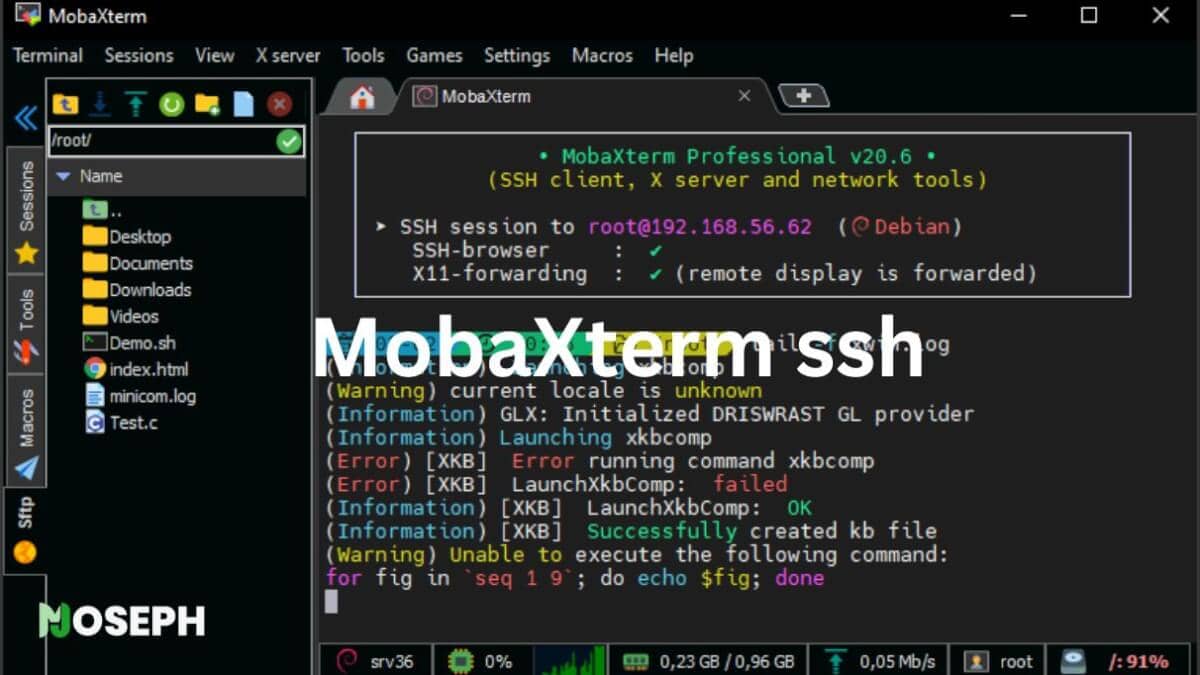
The built-in X11 server sets MobaXterm apart from every other Windows SSH client. Linux graphical applications display directly on your Windows desktop without configuration headaches. Connect via SSH with X11 forwarding enabled, and GUI applications like system monitors or configuration tools appear seamlessly. After struggling with Xming or VcXsrv setups, MobaXterm’s automatic X11 handling feels like magic.
The official MobaXterm comes in two editions. Version 25.2, released in May 2025, offers a free Home Edition with a 12-session limit, 2 SSH tunnels maximum, and 4 macro restriction. The Professional Edition costs $69 per user and removes all limitations while adding deployment customization options. Check the feature comparison to understand the differences.
Session management handles multiple protocols through one interface. SSH, Telnet, RDP, VNC, FTP, SFTP, and Serial connections all work from the same tabbed window. The integrated SFTP browser appears automatically when establishing SSH connections, providing drag-and-drop file transfers without launching separate applications. Double-click any file in the SFTP browser to edit it locally with automatic save-back functionality.
The embedded Unix environment runs through an integrated Cygwin layer, providing bash, grep, awk, sed, rsync, and other essential commands directly in Windows. The MobApt package manager extends this with additional downloadable utilities. This local Unix environment helps when you need quick scripting without connecting to a remote server.
Terminal quality uses the latest PuTTY engine with antialiased fonts and Unicode 16.0.0 support. The tabbed interface keeps multiple sessions organized without the window chaos of standard PuTTY. Session thumbnails provide visual previews of each connection, helpful when managing many similar-looking terminal sessions.
Key MobaXterm Capabilities
These features make MobaXterm unique among Windows SSH clients, though not all are available in the free version.
- Integrated X11 Server – Display Linux GUI applications on Windows without configuration. Automatic DISPLAY variable setup and secure SSH forwarding eliminate traditional X11 setup complexity.
- Multi-Protocol Support – Single interface for SSH, RDP, VNC, FTP, SFTP, Telnet, and Serial connections. Session manager organizes all connection types with saved credentials and settings.
- Embedded Unix Environment – Local bash shell with essential Unix commands through integrated Cygwin. MobApt package manager provides additional tools without full Cygwin installation.
- Automatic SFTP Browser – Drag-and-drop file transfers appear automatically for SSH sessions. Double-click remote files to edit locally with automatic upload on save.
- Advanced SSH Tunneling – Graphical tunnel builder simplifies complex port forwarding configurations. SSH gateway support enables access through jump hosts.
- Portable Mode – Runs from USB drive without installation or admin rights. Carries all settings and sessions for consultant work across client sites.
Advantages
For users needing comprehensive remote access tools, MobaXterm delivers significant value.
- Best X11 Implementation – Superior X11 server functionality compared to any Windows alternative. Zero configuration required for displaying Linux GUI applications.
- True All-in-One Solution – Replaces multiple specialized tools with one application. Reduces software management overhead for diverse environments.
- Professional Documentation – Extensive guides and regular updates from Mobatek. Active development with version 25.3 preview available for testing new features.
- Flexible Deployment – Portable or installed versions work identically. Professional edition includes customization for enterprise branding.
Limitations
The free version restrictions and interface complexity create real frustrations for many users.
- Severe Free Restrictions – 12-session limit makes the free version useless for production environments. Cannot manage typical server infrastructure without hitting limits immediately.
- Expensive Professional License – $69 per user annually adds up quickly for teams. Pricing targets enterprise budgets rather than individual administrators.
- Interface Bloat – Includes games, screensaver, multiple text editors, and numerous utilities most administrators never use. Finding core SSH features requires navigating through unnecessary extras.
- Performance Overhead – Comprehensive functionality demands more system resources than lightweight alternatives. Older Windows machines struggle with multiple active sessions.
MobaXterm excels when X11 forwarding is essential or when you manage diverse infrastructure requiring multiple protocols. The all-in-one approach benefits teams preferring consolidated toolsets over specialized applications. However, the free version limitations frustrate anyone managing more than a handful of servers, and the professional pricing may exceed budgets for small teams. Consider MobaXterm primarily if you need regular X11 access – otherwise, simpler alternatives provide better value.
5. Termius
Termius focuses on cross-platform synchronization and modern design, solving a different problem than traditional SSH clients. If you manage servers from your phone, tablet, laptop, and desktop throughout the day, Termius keeps everything synchronized. Your connections, SSH keys, and snippets stay consistent across all devices without manual copying or cloud storage workarounds.
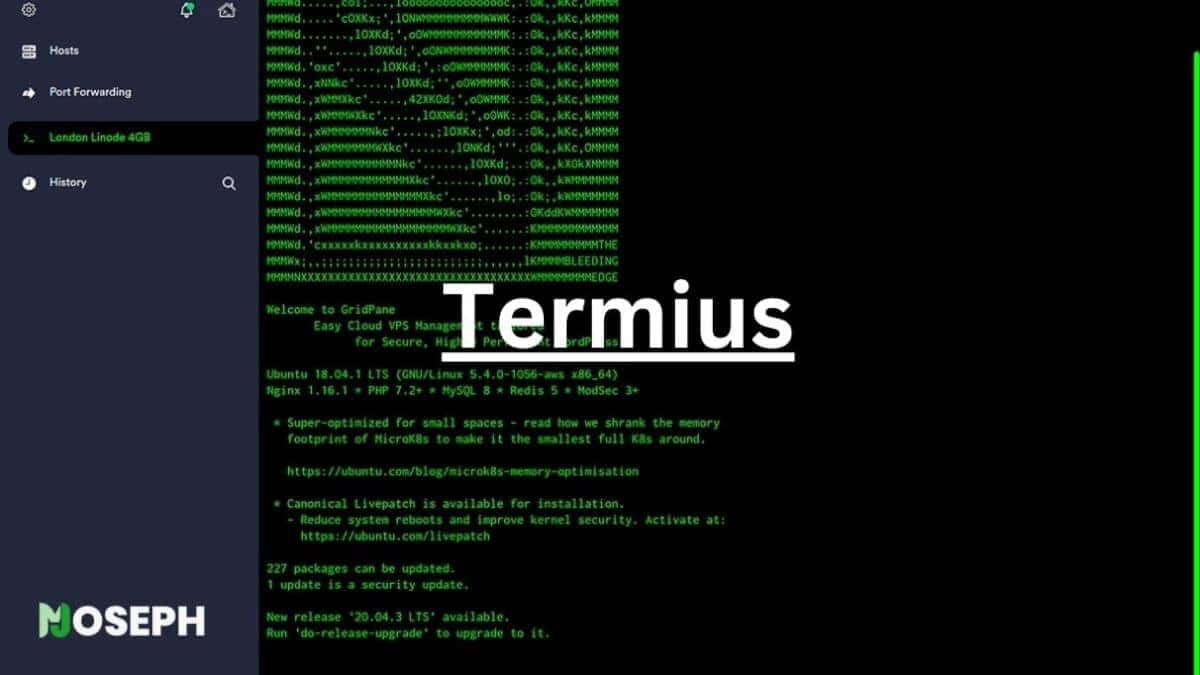
The interface stands out immediately with its clean, modern design that feels more like a productivity app than a terminal emulator. Server organization through groups and tags makes sense when managing dozens of connections. The search function actually works, unlike the alphabetical lists in older SSH clients where finding the right server wastes valuable time.
The official Termius offers four pricing tiers. The free Starter plan includes basic SSH, SFTP, local vault storage, and even AI-powered autocomplete. The Pro plan costs $10 per month when billed annually, adding cross-device sync and snippet automation. Team plans run $20 per user monthly, while Business plans at $30 per user add enterprise features like SSO and SOC2 compliance. Students get free Team access through the GitHub Student Developer Pack.
Cross-platform support works reliably across iOS, Android, Windows, macOS, and Linux. The mobile apps deserve special mention – they actually work for emergency server access from your phone. When production breaks while you are away from your desk, being able to SSH from your phone and run actual commands saves the day. The interface adapts properly to touch screens, making mobile terminal work less painful than expected.
Snippet automation transforms repetitive tasks. Save complex command sequences and run them with one tap across multiple servers. Instead of typing the same diagnostic commands repeatedly, create snippets that execute instantly. The snippet system supports variables and multi-execution across server groups, turning hour-long maintenance tasks into minutes.
Security features include biometric authentication on mobile devices, PIN locks, and encrypted vaults for credential storage. The platform maintains SOC 2 Type II compliance for enterprise customers. Two-factor authentication and SSH certificate support provide additional security layers for sensitive infrastructure.
Key Termius Features
These capabilities make Termius valuable for mobile-first administrators and distributed teams.
- Cross-Platform Sync – Seamless synchronization across all devices using encrypted cloud storage. Changes made on one device appear instantly everywhere else.
- Modern Interface – Clean design with dark mode, customizable themes, and proper scaling on high-DPI displays. Search and organization features that actually help find connections quickly.
- Snippet Automation – Save command sequences for one-click execution across multiple servers. Variables and environment support turn complex tasks into simple automations.
- Mobile Excellence – Full-featured iOS and Android apps that work reliably for emergency access. Touch-optimized interface makes mobile SSH actually usable.
- Team Collaboration – Share connections through encrypted vaults with granular permissions. Real-time collaboration for troubleshooting sessions with team members.
- AI Autocomplete – Context-aware command suggestions speed up terminal work. Available even in the free tier, learning from your command patterns.
Advantages
Termius excels for administrators who work across multiple devices and locations.
- Best Mobile Experience – The only SSH client where mobile apps feel like first-class citizens rather than afterthoughts. Emergency server access from phones actually works.
- Reliable Synchronization – Device sync works flawlessly without manual configuration file copying. No more outdated connection lists on different machines.
- Modern Development – Active updates with new features regularly added. The team responds to user feedback and fixes issues quickly.
- Free Tier Useful – Unlike MobaXterm’s restrictive limits, the free Starter plan handles basic SSH needs without artificial restrictions.
Limitations
The subscription model and limited desktop features may frustrate traditional administrators.
- Subscription Pricing – $10 monthly for basic sync features adds up to $120 yearly. Competitors offer similar functionality with one-time purchases or free.
- Limited Advanced Features – Lacks the deep functionality of desktop-focused clients. No drive mapping, limited scripting, basic file transfer compared to specialized tools.
- Internet Dependency – Synchronization requires internet connectivity. When networks are down, you cannot access synced credentials from new devices.
- Desktop Compromises – The cross-platform approach means desktop versions lack platform-specific optimizations. Windows users miss features available in Windows-only clients.
Termius makes sense for administrators who value mobility and modern design over traditional power features. The synchronization and mobile apps justify the subscription for teams working from multiple locations. However, administrators who primarily work from desktop machines get better value from traditional SSH clients. Consider Termius if mobile access and cross-device sync are priorities – otherwise, free alternatives provide more features without ongoing costs.
Honorable Mentions
While these five SSH clients cover most needs, three others are worth knowing about for specific situations.
- Chrome Secure Shell Extension – Saves you when IT locks down your workstation. Since it runs in Chrome, no installation needed. Just know the old app version is deprecated – use the extension instead. Perfect for that client site where they won’t let you install anything.
- KiTTY – PuTTY on steroids. Automatic passwords, session filters, portable mode that actually works. If Solar-PuTTY’s font issues bug you, KiTTY might be your answer. Still no tabs though, which is why it didn’t make the main list.
- Windows Terminal + OpenSSH – Already on your Windows 11 machine. Windows Terminal gives you tabs, OpenSSH gives you SSH. Together they’re surprisingly usable for basic tasks. Not great for file transfers, but when you need something quick, it’s already there.
Making the Right Choice
Choosing the right SSH client for Windows depends entirely on your specific needs and workflow. After years of testing and daily use, here’s my practical advice for making the right choice.
- Start with Bitvise if you manage servers daily. The SFTP drive mapping alone transforms file management, and it’s genuinely free without restrictions. Yes, the interface looks complex initially, but you’ll quickly learn the features you need and ignore the rest.
- Try Solar-PuTTY or KiTTY if you’re comfortable with PuTTY. They maintain the simplicity you know while adding essential features like tabs and saved credentials. Consider these stepping stones to more advanced clients rather than permanent solutions.
- Choose MobaXterm only for X11 forwarding needs. Running Linux GUI applications on Windows justifies the interface complexity and $69 professional pricing. Without X11 requirements, simpler alternatives provide better value.
- Pick Termius when mobile matters. The subscription cost makes sense if you regularly SSH from phones or tablets during emergencies. Desktop-only users should look elsewhere for better value.
Whatever you choose, stop using plain PuTTY as your primary tool. The alternatives are free, better, and solve real problems that waste your time daily. Your future self dealing with server emergencies at 3 AM will thank you for upgrading to a modern SSH client that actually helps rather than hinders your work.