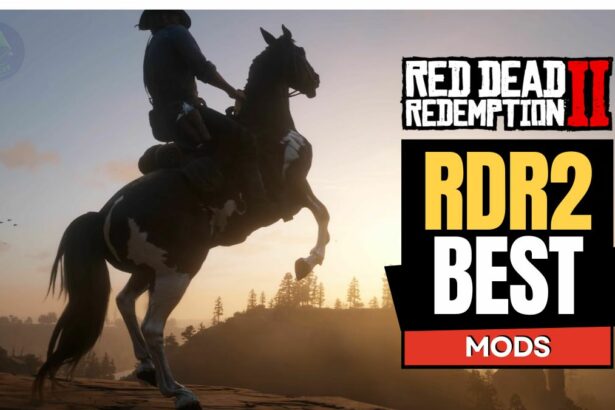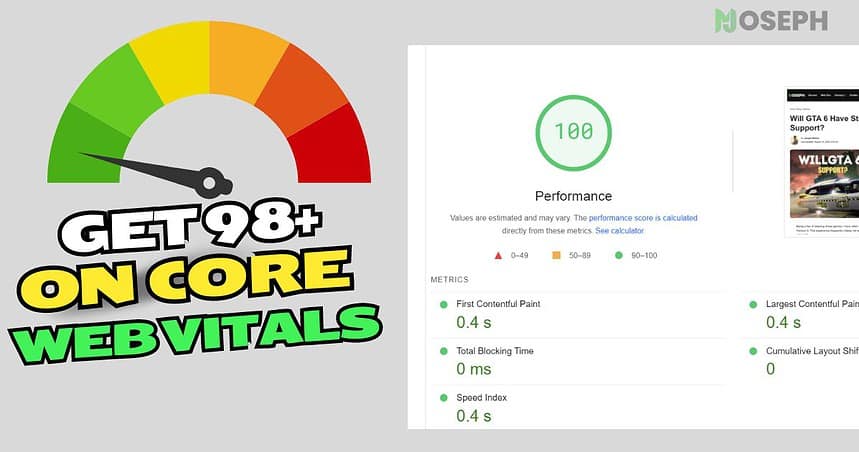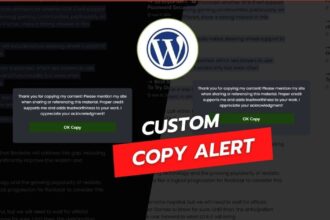Optimizing your WordPress site for Core Web Vitals is a challenging task that requires dedication and patience. Throughout my career in web development, I have spent countless hours, sometimes working for 18-hour stretches, fine-tuning settings and running Google PageSpeed Insights tests to achieve the perfect balance of speed and performance. This journey has been full of ups and downs, where a single change can either boost your site’s performance or cause setbacks.
Having worked on numerous client websites, I have learned through experience what strategies are effective and which ones are not. These experiences have enabled me to consistently achieve top scores, with 98 or higher on mobile and a perfect 100 on desktop. Achieving these results is not just about increasing your site’s speed but about enhancing the overall user experience, which in turn positively impacts your traffic and search engine rankings.
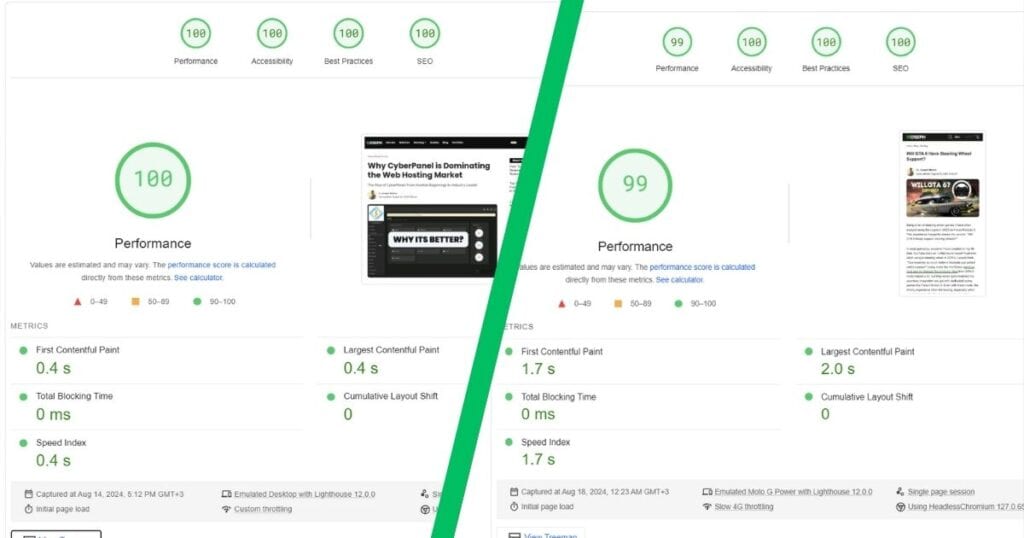
In this article, I will share the strategies that have proven effective for me. These methods will help you improve your Core Web Vitals on wordpress and maintain those optimizations, so you can avoid the frustration of having to start over repeatedly.
What Are Core Web Vitals?
Core Web Vitals were introduced by Google in 2020 to help website owners and developers improve how users experience their sites. These metrics focus on key aspects of how a site performs, such as how quickly content appears, how stable the layout is during loading, and how responsive the site is when users interact with it. By working on these areas, you can make your site smoother and more engaging for visitors, which can also boost your search rankings.
- Largest Contentful Paint (LCP): This measures the loading speed of the largest visible element on a page, such as a significant image or text block. Faster LCP means users can start engaging with your content sooner, which helps in retaining their attention.
- Cumulative Layout Shift (CLS): This tracks how much elements on your page move around during loading. A lower CLS ensures that your page remains stable as it loads, preventing frustrating shifts that can disrupt the user experience.
- Interaction to Next Paint (INP): Previously, we relied on First Input Delay (FID) to assess how quickly a site responded to the first user interaction. However, Google introduced INP in March 2024 as a more comprehensive metric. INP looks at responsiveness throughout the user’s session, making it essential for ensuring your site feels interactive and responsive from start to finish.
Understanding these Core Web Vitals is essential for optimizing your WordPress site. In the sections that follow, we’ll dive into specific strategies to enhance each of these metrics, helping you create a faster, more user-friendly website.
Measuring Your Current Core Web Vitals
Before you can improve your site’s Core Web Vitals, it is important to understand your current performance. Assessing your site helps you identify areas that need attention and track your progress as you make changes. Several tools can provide detailed insights into how your site performs in terms of LCP, INP, and CLS.
- Google PageSpeed Insights: This tool provides a detailed analysis of your site’s performance, focusing on LCP, INP, and CLS. It not only measures these metrics but also offers actionable suggestions on how to improve them, making it a great starting point.
- Lighthouse: Built into Chrome DevTools, Lighthouse generates an in-depth report that includes Core Web Vitals along with other important performance metrics. It is particularly useful for developers who want to explore the technical aspects of site performance.
- Google Search Console: The Core Web Vitals report in Google Search Console shows how your pages perform based on real-world user data. This report is valuable because it reflects the actual experiences of your users, helping you prioritize which pages need optimization.
- Microsoft Clarity: Clarity offers heatmaps, session recordings, and insights into user behavior on your site. While it does not directly measure Core Web Vitals, it can help you understand how users interact with your site and where issues might be occurring, which can indirectly affect your Core Web Vitals.
- Cloudflare: Cloudflare provides several features that can improve your Core Web Vitals, such as caching, image optimization, and content delivery through its global network. Additionally, Cloudflare’s Web Analytics tool offers insights into your site’s performance, including metrics that are important for Core Web Vitals. It also helps reduce server load times, which can positively impact your LCP and INP.
By using these tools, you can gain a complete understanding of your site’s performance and identify where to focus your optimization efforts. Knowing your current standing is the first step toward making meaningful improvements that will enhance user experience and potentially boost your search engine rankings.
Perfmatters Settings for Core Web Vitals Optimization
Before we get into the specifics of improving Core Web Vitals on your WordPress site, let me share the Perfmatters settings I use to optimize my site. These are the settings I’ve found to be most effective. If you’re using a different performance optimization plugin, you can look for similar options or adjustments within your tool to achieve similar results.
| Perfmatters Setting | Recommended Setting |
|---|---|
| Defer JavaScript | Enable |
| Include Inline Scripts | Enable |
| Delay JavaScript | Enable |
| Minify JavaScript | Enable |
| Remove Unused CSS | Enable |
| Used CSS Method | File |
| Minify CSS | Enable |
| Disable Google Fonts | Enable |
| Enable CDN Rewrite | Enable |
1. Optimize Largest Contentful Paint (LCP) in WordPress
Largest Contentful Paint (LCP) is a key metric that indicates how quickly users perceive your WordPress site to be loading. A slow LCP can frustrate users and lead to higher bounce rates, making it essential to improve this metric for a better user experience and engagement. Below are effective ways to optimize LCP, along with how to implement them using different tools.
- Use Modern Image Formats (LCP)
- AVIF and WebP Formats: Modern formats like AVIF and WebP reduce image file sizes without sacrificing quality, helping your pages load faster. Tools like ShortPixel, Imagify, or Smush can convert your images into these formats, which is crucial for improving LCP, especially on sites with many images.
- Properly Size Images (LCP)
- Responsive Images: Serving images that are correctly sized for different devices is crucial. Oversized images can slow down load times, particularly on mobile devices. Using the
srcsetattribute in HTML allows you to serve the right image size based on the user’s screen resolution. - Practical Experience: I have found that using tools like ShortPixel or manual methods in software like Photoshop ensures that images are delivered in the most efficient size, directly helping to improve LCP scores.
- Responsive Images: Serving images that are correctly sized for different devices is crucial. Oversized images can slow down load times, particularly on mobile devices. Using the
- Compress Images (LCP)
- Image Compression: Compressing images reduces file sizes, leading to faster load times. Plugins like ShortPixel, Imagify, or Smush offer flexible compression settings. For those comfortable with server-side setups, optimizing images at the server level can give you more control.
- Server-Side Optimization: Tools like ImageMagick or GD Library can be integrated into your server, allowing for image compression and resizing before they are served to users. This method is highly effective for developers who want more control over image delivery, further optimizing LCP.
- Leverage Image Transformation (LCP)
- CDN-Level Optimization with Cloudflare: Cloudflare’s image transformation feature dynamically resizes, crops, and optimizes images based on the user’s device. This feature speeds up delivery by serving images through a custom URL, improving LCP.
- Comparison with Kraken.io: While Kraken.io is good for compressing and resizing images, it does not offer a free custom hostname domain to replace image URLs like Cloudflare does. This might make Kraken.io less appealing if you want full CDN integration.
- Best Practices: When using Cloudflare, it is important to properly set up your CDN, especially if you are using Perfmatters. For example, adding the
wp-contentpath to the CDN can sometimes negatively affect speed tests. Focusing on local optimization or using thewp-includespath can provide more consistent results, improving LCP.
- Consider Lazy Loading (LCP, INP)
- Lazy Loading Considerations: Lazy loading delays the loading of images until they are needed, usually when they enter the user’s viewport. While this can reduce initial load times, it is important to understand how lazy loading can sometimes lower speed scores, especially on blog sites. This might happen because lazy loading delays content, which affects LCP and Interaction to Next Paint (INP).
- When to Use Lazy Loading: Lazy loading is useful on pages with many images or videos, where it is the only way to keep initial load times reasonable. However, if your WordPress site is already well-optimized with the right image formats, sizes, and compression, you might not need lazy loading. In some cases, I have found that turning off lazy loading actually improves speed scores, especially on blogs.
These strategies are based on both best practices and my personal experience in optimizing images to improve LCP. Whether you are using plugins like ShortPixel, server-side tools like ImageMagick, or CDN services like Cloudflare, learning how to use these techniques can help your images load faster, improving the overall user experience. Tailoring your approach to fit your site’s specific needs and setup is key to achieving the best performance without unnecessary complications.
2. Reduce Render-Blocking CSS and JavaScript in WordPress (LCP, INP)
Render-blocking resources, such as CSS and JavaScript files, can delay the loading of critical content on your WordPress website. These resources must be loaded and processed by the browser before the page can be fully rendered, which can negatively impact your Largest Contentful Paint (LCP) and overall user experience. Here is how to address these issues and improve your site’s performance:
- Inline Critical CSS vs. File Method (LCP)
- Inlining Critical CSS: This involves embedding the CSS needed for above-the-fold content directly into the HTML document. It improves LCP by allowing the browser to render visible content more quickly without waiting for external CSS files to load. Many optimization tools, including WP Rocket and Autoptimize, offer features to inline critical CSS.
- Using the “File” Method: From my experience, I often prioritize user experience and performance by using the “File” method in Perfmatters. This method stores the optimized CSS in a separate file, allowing the browser to cache it for subsequent visits. This is especially effective for multi-page WordPress websites, where reducing redundancy and leveraging caching can significantly improve performance.
- Choosing the Best Approach: Inline CSS is ideal for single-page websites or situations where minimizing the time to first render is crucial (LCP). However, for larger or multi-page WordPress websites, I often find that the “File” method provides a better balance between performance and user experience, and this approach can be easily managed using tools like Perfmatters, WP Rocket, or manual adjustments.
- Defer Non-Essential JavaScript (LCP, INP)
- Deferring JavaScript: This process involves delaying the execution of JavaScript files that are not critical to the initial page load, ensuring that the main content loads first and improving LCP.
- Using Optimization Tools: Most performance optimization plugins, such as Perfmatters, WP Rocket, and Autoptimize, offer the ability to defer JavaScript files. This helps prioritize critical resources and ensures faster page load times. I have configured Perfmatters to delay all scripts until user interaction occurs, which is especially useful for static pages or content-heavy WordPress sites.
- Managing Exclusions: It is important to exclude certain scripts from deferral, particularly those essential for site functionality (INP). For example, I often find that WordPress’s jQuery and associated min.js files can be heavy and contribute to slower load times. Carefully managing these scripts with tools like Perfmatters or directly through your theme’s functions file can optimize performance without compromising essential site features.
- Remove Unused CSS and JavaScript (LCP)
- Removing Unused Resources: Identifying and eliminating CSS and JavaScript that are not required for a particular page can significantly reduce load times. This process is supported by many optimization plugins and can also be done manually with tools like Chrome DevTools to identify unnecessary code.
- Using Optimization Plugins: Tools like Perfmatters, WP Rocket, and Autoptimize enable you to remove unused CSS and JavaScript on a per-page basis. This has been particularly useful in my work with various plugins or themes on WordPress sites. Removing unnecessary resources reduces load times, especially when combined with methods that allow the browser to cache optimized CSS for future visits.
- Minification: Minifying CSS and JavaScript reduces file sizes by removing unnecessary characters, further enhancing load times. While CSS minification is often beneficial, JavaScript minification should be tested thoroughly to avoid conflicts, and most optimization plugins offer this feature.
- CDN Features for CSS and JavaScript (LCP)
- CDN Use Cases: Using CDN features to modify CSS and JavaScript can be beneficial in some scenarios, but I have found that for most standard WordPress sites, the benefits are minimal. CDNs can introduce complexity without significant performance gains unless the site is large enough to justify the overhead.
- Enterprise Applications: In larger, enterprise environments, CDNs can play a more critical role. When combined with solutions like Cloudflare Workers, CDN-based modifications can provide notable improvements. However, for the average WordPress user, these setups might be overly complex and may not offer substantial benefits. I usually recommend starting with local optimizations and only considering CDN-based modifications when necessary.
- Additional Considerations (LCP)
- Combine and Minify Files: Combining and minifying CSS and JavaScript files can reduce the number of requests made by the browser, improving load times. Perfmatters offers options for this, but tools like Autoptimize or WP Rocket can further enhance these optimizations.
- Testing and Monitoring: After making changes to render-blocking resources, it is essential to test your WordPress site using tools like Google PageSpeed Insights or GTmetrix. Monitoring the impact of these changes on LCP and other performance metrics ensures that the optimizations are effective.
By carefully managing render-blocking resources and choosing the right methods for your WordPress site’s needs, you can make significant improvements to both performance and user experience. Whether you are using Perfmatters, WP Rocket, or another optimization tool, strategies like inlining CSS, deferring non-essential JavaScript, or removing unused resources help deliver content more quickly to your users, enhancing their overall experience.
3. Use a Content Delivery Network (CDN) (LCP, INP, CLS)
A Content Delivery Network (CDN) can significantly improve your WordPress site’s performance by reducing the distance that data must travel to reach your users. By distributing your site’s static assets across multiple servers worldwide, a CDN can enhance metrics like Largest Contentful Paint (LCP), Interaction to Next Paint (INP), and Cumulative Layout Shift (CLS). Here is how to effectively utilize a CDN:
- Leverage CDN for Static Assets (LCP, INP)
- How It Works: CDNs store and serve static assets such as images, CSS, and JavaScript files from servers located closer to the user. This reduces the distance data needs to travel, resulting in faster load times and improved LCP and INP. Popular CDNs like Cloudflare, Amazon CloudFront, or BunnyCDN offer extensive networks that can efficiently handle global traffic.
- My Experience with Cloudflare: I primarily use Cloudflare, which is known for its extensive global network and powerful free features. However, I have found that their support team can be challenging to work with. Despite this, Cloudflare remains one of the best options available due to its reliability and performance in improving LCP and INP.
- Server Location and CDN Necessity (LCP)
- Server Location Considerations: If your server is located far from your main visitor base, it can negatively impact load times because of the increased latency. This is where a CDN becomes invaluable. By caching content closer to your users, a CDN can significantly improve loading speeds, especially for visitors located far from your origin server, directly benefiting LCP.
- Impact of CDN on Performance: In some cases, I have noticed that using a CDN to carry assets like
wp-contentor media files can actually slow down speed tests. However, while raw speed scores might drop, the overall user experience often improves due to faster and more reliable content delivery across different regions, which can improve LCP and INP.
- Advanced Server Configurations (LCP, INP)
- Server Load Balancing: For those with advanced server management skills or who can hire a professional, implementing server load balancing can be a powerful way to optimize performance. This involves setting up multiple servers in different regions where your visitors are located, ensuring that each user is connected to the server closest to them. This setup can reduce the reliance on a CDN alone and offer even better performance, especially for sites with a global audience, improving LCP and INP.
- Custom Caching Strategies: Along with server load balancing, you can implement custom caching strategies that maximize the efficiency of both your CDN and your servers. For example, cache static assets longer but refresh dynamic content more frequently. This balance helps ensure your site remains fast and responsive, directly impacting LCP and INP.
- CDN and Server Integration (LCP, CLS)
- Combining with Server Caching: For maximum performance, combine CDN usage with server-side caching. Tools like WP Rocket, W3 Total Cache, or server technologies like LiteSpeed Cache can help manage caching on your server while your CDN handles global content distribution. This dual approach ensures that both your server and CDN work together to minimize load times and improve LCP. Additionally, this setup can stabilize content delivery, reducing layout shifts and positively impacting CLS.
- Monitoring and Optimization: Regularly monitor your CDN’s performance through its dashboard or third-party tools like GTmetrix or Pingdom. Adjust settings as needed based on traffic patterns and content delivery performance to ensure that your CDN is effectively improving your site’s LCP, INP, and CLS.
By effectively utilizing a CDN, especially in conjunction with advanced server configurations, you can significantly reduce server response times and improve LCP, INP, and CLS. This leads to faster load times, smoother interactions, and a more stable visual experience for users across the globe, regardless of their location. However, it is crucial to balance these optimizations with real-world user experience and not just rely on speed test scores alone.
4. Reduce Server Response Time
Reducing server response time is crucial for improving Core Web Vitals on WordPress, particularly the Largest Contentful Paint (LCP) metric. A faster server response leads to quicker content loading, directly impacting user experience and overall site performance. Here is how to optimize server response time on the server side:
- Optimize Your Hosting Setup
- Choose the Right Hosting Provider: Your hosting provider is a foundational element of your site’s performance. Managed WordPress hosting providers, such as WP Engine, Kinsta, or SiteGround, offer environments optimized specifically for WordPress, which include features like SSD storage, efficient server configurations, and built-in performance enhancements that contribute to better Core Web Vitals.
- Consider VPS or Dedicated Hosting: If your site requires more resources or specific configurations, upgrading to a Virtual Private Server (VPS) or dedicated hosting can provide better performance. A VPS gives you a dedicated portion of server resources, ensuring more consistent performance than shared hosting. For those who are more technically inclined, managing a VPS or dedicated server allows for custom configurations that can be finely tuned to improve Core Web Vitals on WordPress.
- Self-Managed VPS for Advanced Users: If you have experience managing servers, running your own VPS gives you greater control over performance optimization. Personally, I often set up a bare metal server and create different virtual machines (VMs) using Proxmox for different projects. This allows for specific optimizations tailored to each site’s needs, leading to faster response times and better Core Web Vitals.
- Server Technology and Configuration
- Server Software: The choice of server software is critical. LiteSpeed, for example, is known for its efficiency in handling concurrent connections and serving static content quickly. OpenLiteSpeed, combined with a control panel like CyberPanel, offers a powerful setup for those managing their own servers, providing excellent performance and contributing positively to Core Web Vitals.
- Database Optimization: Regularly optimizing your database can significantly reduce the time it takes for the server to retrieve data. This includes cleaning up unnecessary data, optimizing tables, and ensuring indexes are properly configured. Tools like phpMyAdmin or command-line utilities can be used to manage these optimizations.
- Optimizing PHP Configuration: Ensure your PHP environment is optimized for performance. This includes setting appropriate memory limits, enabling OPcache, and using the latest stable PHP version. These adjustments can reduce processing times and improve overall server response, which is crucial for Core Web Vitals.
- Minimize External Dependencies
- Host Fonts Locally: Relying on external resources, such as Google Fonts, introduces additional requests that can slow down your site. Hosting fonts locally reduces external dependencies, leading to faster load times and improved server response. This practice ensures more consistent performance and helps improve Core Web Vitals on WordPress.
- Reduce Third-Party Scripts: External scripts, such as ad networks or social media widgets, can significantly slow down your site. Minimize the use of these third-party scripts or load them asynchronously to reduce their impact on server response time.
- Monitor Server Performance
- Regular Monitoring: Continuous monitoring of your server’s performance is key to identifying bottlenecks and inefficiencies. Tools like New Relic, GTmetrix, and your hosting provider’s monitoring dashboards can provide insights into where delays are occurring, allowing you to make targeted improvements.
- Log Analysis: Regularly review server logs to identify recurring issues or errors that could be affecting performance. Addressing these issues promptly can prevent them from escalating and ensure that your server operates efficiently.
- Advanced Server Optimizations
- Load Balancing: For high-traffic sites, implementing load balancing can distribute traffic across multiple servers, ensuring no single server is overwhelmed. This setup can be particularly useful for improving server response times and maintaining optimal performance during traffic spikes.
- Implementing HTTP/2 or HTTP/3: Upgrading your server to support HTTP/2 or HTTP/3 can significantly improve performance by allowing multiple requests to be processed concurrently over a single connection. This reduces latency and improves how quickly your content is delivered, which is beneficial for Core Web Vitals.
By focusing on the right hosting environment, optimizing server software and configurations, minimizing external dependencies, and regularly monitoring performance, you can significantly reduce server response times. These server-side optimizations are crucial for enhancing Core Web Vitals on WordPress, leading to a faster, more efficient website that offers a better user experience.
5. Improve Interaction to Next Paint (INP)
Interaction to Next Paint (INP) is a critical metric that measures how quickly your site responds to user interactions. Ensuring that your site remains responsive throughout a user’s session is essential for a smooth and engaging experience. Here are strategies to improve INP on your WordPress site:
- Minimize JavaScript Execution (INP)
- Reduce JavaScript Load: Minimize the amount of JavaScript that needs to be loaded and executed on your site. This can be achieved by splitting up large JavaScript bundles and deferring non-critical scripts. Reducing the time it takes for JavaScript to execute will help improve how quickly your site responds to user interactions.
- Defer Non-Essential JavaScript: Defer the loading of JavaScript files that are not critical to the initial page load. By doing this, you prioritize essential content and improve your site’s responsiveness throughout the user session.
- Optimize Third-Party Scripts (INP)
- Limit Third-Party Scripts: External scripts, such as those for ads, social media widgets, or analytics tools, can introduce delays in responsiveness. Limit the number of these scripts or load them asynchronously to reduce their impact on INP.
- Monitor and Manage Scripts: Regularly monitor the performance of third-party scripts using tools like GTmetrix or Chrome DevTools. Remove or replace any scripts that negatively impact your site’s responsiveness.
- Enhance Server Performance (INP)
- Optimize Server Response Times: A fast server response is essential for maintaining low INP scores. Ensure your server is optimized by choosing a suitable hosting provider, optimizing server configurations, and minimizing dependencies that can slow down response times.
- Use Server-Side Rendering (SSR): For content-heavy sites, consider implementing server-side rendering (SSR) to pre-render pages on the server, which can lead to faster interactions for users and better INP scores.
- Leverage Web Workers (INP)
- Offload JavaScript Processing: Web Workers allow you to run JavaScript in the background, separate from the main execution thread. This prevents heavy scripts from blocking the main thread, improving the responsiveness of your site. Web Workers are particularly useful for handling complex calculations or data processing, ensuring that your site remains responsive even during heavy tasks.
- Implement Input Delay Strategies (INP)
- Reduce Input Lag: Techniques such as prioritizing user input handling in your code can reduce input lag. This involves making sure that user inputs, such as clicks and keystrokes, are handled promptly without unnecessary delays.
By focusing on these strategies, you can significantly improve Interaction to Next Paint (INP) on your WordPress site. Maintaining a responsive and interactive user experience is key to keeping visitors engaged and satisfied, ultimately contributing to better overall site performance.
6. Reducing Cumulative Layout Shift (CLS)
Cumulative Layout Shift (CLS) measures how much elements on your page unexpectedly move around as it loads. These shifts can be very disruptive and frustrating for users, making it crucial to minimize them. A theme that’s too heavy with features or poorly coded can lead to significant layout shifts, so it’s important to start with a lightweight, optimized theme.
If you’re working with a custom theme, you have the advantage of being able to build CLS optimizations directly into the design. For those selecting a pre-built theme, it’s essential to choose one that prioritizes stability and minimizes layout shifts. A well-coded theme is the foundation for a smooth and stable user experience.
Here’s how you can further reduce CLS on your WordPress site:
- Set Size Attributes on Images and Videos
Not setting the width and height for images and videos is a common cause of layout shifts. Without these attributes, the browser doesn’t know how much space to reserve, leading to content moving around as these elements load. By defining these sizes, you keep your content stable while the page loads. - Reserve Space for Ads
Ads can disrupt your layout, especially if they load after the main content. Always reserve enough space in your layout for ads to ensure they don’t push other elements out of place when they appear. - Avoid Injecting Content Above Existing Content
Adding content above what’s already on the page can cause everything below it to shift. To avoid this, either place new elements like banners or notifications below existing content or reserve space for them ahead of time. - Use Font Display: Swap and Consider System Fonts
Fonts can cause shifts if they load after the page has already rendered. Usingfont-display: swap;in your CSS tells the browser to use a fallback font until the web font is fully loaded, keeping your layout stable. If you’re blocking Google Fonts, using system GUI fonts can help you avoid delays in loading and potential shifts. These fonts are pre-installed on most devices, so they load quickly without causing layout disruptions. - Block Google Fonts and Optimize CSS Delivery
Blocking Google Fonts can be a good strategy to avoid delays that impact Interaction to Next Paint (INP). When blocking fonts, using system fonts can keep your text stable and loading fast. Additionally, writing dynamic CSS to a file rather than using inline styles can reduce CPU usage and improve load times, further enhancing performance.
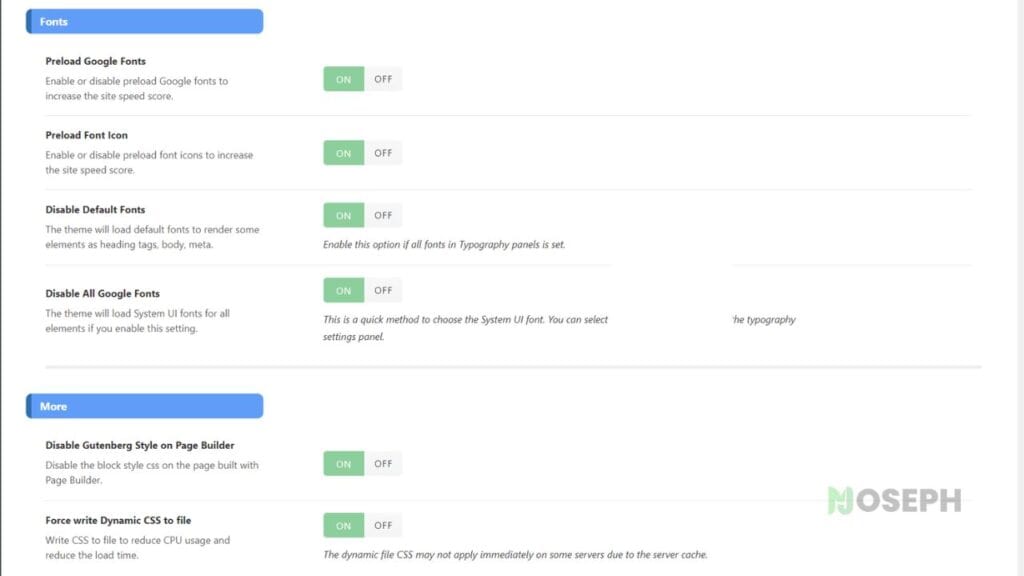
Reducing CLS isn’t just about tweaking individual elements; it’s about ensuring your entire site is designed with stability in mind. By following these strategies, you can provide a smooth and reliable experience for your users, improving both satisfaction and your site’s performance in search rankings.
Ongoing Optimization and Monitoring
Improving Core Web Vitals is not something you do once and forget about. It’s an ongoing effort to keep your site running smoothly and performing well. Regular monitoring, updates, and testing are all essential to maintain this.
- Use Monitoring Tools and APIs
Keeping an eye on your site’s performance is essential, especially for a business website. Tools like Google PageSpeed API or other site monitoring services can help you track your site’s uptime and performance in real-time. These tools allow you to catch and address issues before they impact your users. Paid services can offer more comprehensive monitoring, ensuring that your WordPress site stays up and running without interruptions. - Importance of PHP and Server Updates
From my experience, regularly updating PHP and your server software is incredibly important. Updating PHP to the latest stable version can significantly improve performance, enhance security, and ensure compatibility with WordPress plugins and themes. Regular server updates also keep your site secure and running efficiently, taking advantage of the latest technologies and security patches to reduce the risk of downtime or vulnerabilities. - Regularly Audit Your Site
Using tools like Google Lighthouse, regularly audit your site’s performance. These audits help you identify areas for improvement and ensure your site continues to meet the latest standards for Core Web Vitals. - Keep Your WordPress Environment Updated
Regular updates to WordPress core, themes, and plugins are important for maintaining optimal performance. These updates often include fixes and improvements that can directly impact your site’s Core Web Vitals. - Test Before Deploying Changes
Always test new themes, plugins, or custom code in a staging environment before deploying them to your live site. This allows you to see how these changes affect your Core Web Vitals and address any issues before they impact your users.
Conclusion
Optimizing Core Web Vitals on your WordPress site is an ongoing process that requires a combination of technical adjustments, regular monitoring, and staying updated with the latest best practices. By focusing on key metrics like LCP, INP, and CLS, you can significantly enhance the user experience, reduce bounce rates, and potentially improve your search engine rankings.
Implement the strategies discussed, and if you’re using a performance plugin like Perfmatters, fine-tune the settings to suit your specific needs. Regularly audit your site, keep your WordPress environment updated, and always test changes in a staging environment before going live. Engaging with these practices will help maintain your site’s performance and ensure it remains fast, responsive, and user-friendly.
Feel free to share your tips or ask questions in the comments below!