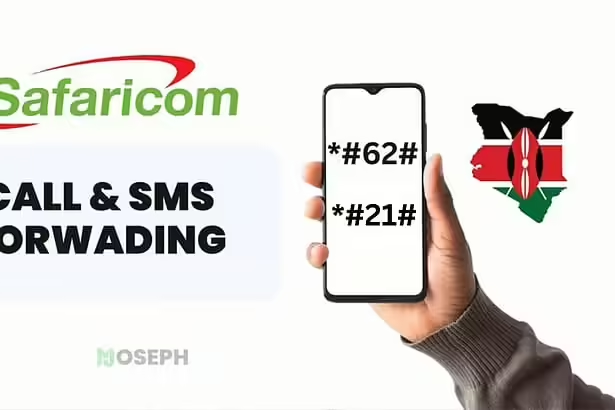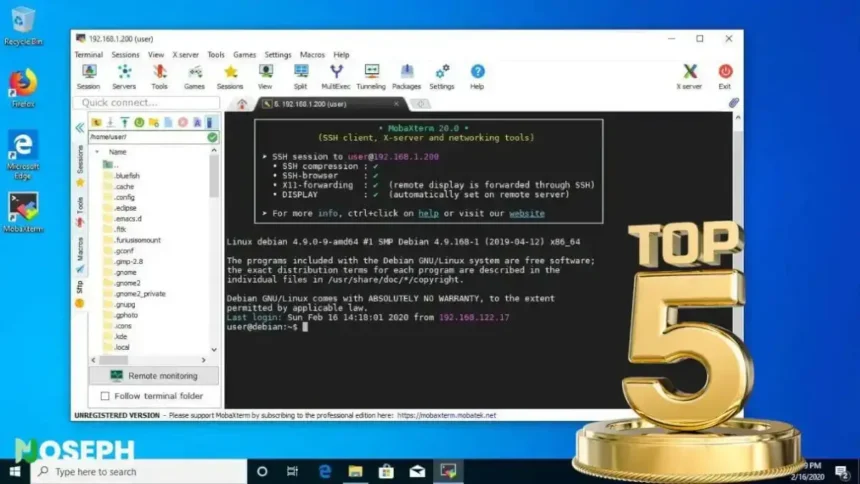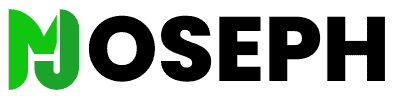In my work with servers, jumping between different SSH connections is part of the daily routine. Having a solid SSH client manager by my side is key. It simplifies tasks that could otherwise be pretty tedious, such as keeping track of addresses and login details for every connection.
I have used and tested a variety of SSH client managers, especially focusing on finding the best SSH client managers for Windows. Each tool brings its own strengths and areas for improvement. Depending on the task and my working environment, choosing the right tool can significantly boost my efficiency and effectiveness.
Among the plethora of options, I have a few favorites that I tend to return to. These standout options work well, are user-friendly, and each offers something unique that sets them apart. Additionally, I’ll discuss a few other alternatives. These might suit you better if my preferences don’t align with what you’re looking for.
I aim to share insights on what makes these SSH client managers good choices and where they fall short. This will help you find a tool that fits your needs perfectly. Choosing the right SSH client manager can transform your workflow on Windows, making everything a bit easier and more streamlined.
Criteria for Choosing an SSH Client Manager
Let’s look at what matters when picking an SSH client manager for Windows. These points guide the search for a tool that makes managing remote connections smoother and more secure.
- Ease of Use The interface needs to be clean and simple, helping you handle your connections without hassle.
- Reliability It’s all about having a smooth experience with minimal interruptions. The tool should work well every time.
- Security Strong security measures are non-negotiable to keep your connections safe from prying eyes.
- Session Management Good tools let you juggle multiple sessions, remember your settings, and switch between them easily.
- Customization Being able to adjust the tool to fit how you work, from changing its look to setting up quick access for different servers, makes a big difference.
- Support for Protocols and Authentication Methods The more the tool can handle, the better, offering flexibility and stronger security.
- Portability Sometimes, you need to take your tools with you, so being able to run it from a USB stick or the cloud can be very handy.
- Active Development and Support Knowing there’s a team keeping the tool up to date and answering questions can give you peace of mind.
Keeping these points in mind will help find an SSH client manager that fits right into your workflow, making remote management a bit easier and a lot more secure. Now, let’s move on to see which tools stand out.
Comparison Table Of Best SSH Client Managers For Windows
| SSH Client | User-Friendly | Key Features | Security | Why It Stands Out |
|---|---|---|---|---|
| Bitvise SSH Client | Yes | Advanced port forwarding | Strong | Integrated SFTP, comprehensive auth |
| PuTTY | Yes | Session management | Robust | Supports various protocols |
| Solar-PuTTY | Yes | Tabbed interface, session organization | Varied | Built-in SCP and SFTP |
| MobaXterm | Moderate | Integrated X11, multi-protocol support | High | Unix commands, tabbed UI |
| Termius | Yes | Cross-platform support, grouping | Encrypted storage, 2FA | Data sync across devices |
| OpenSSH | Varies | Command-line flexibility | High | Widely supported, customizable |
| KiTTY | Yes | Session filters, launcher | Strong | Enhanced PuTTY with more features |
| Xshell | Yes | Session management, customization | Strong | Powerful scripting, modern UI |
| SecureCRT | Moderate | Broad protocol support, encryption | Very strong | Advanced session management |
| ZOC Terminal | Yes | Tabbed interface, extensive emulation | High | Robust scripting, multi-platform support |
| Chrome SSH Extension | Yes | Browser integration | Depends on browser | Convenient, no additional software |
| mRemoteNG | Yes | Supports multiple protocols | Varied | Tabbed interface, open source |
1. Bitvise SSH Client
I’ve been using Bitvise SSH Client for quite some time now, known as Bitvise Tunnelier, and I can confidently say it’s one of the top SSH Client Managers for Windows. This tool stands out for its secure remote access and file transfer capabilities.
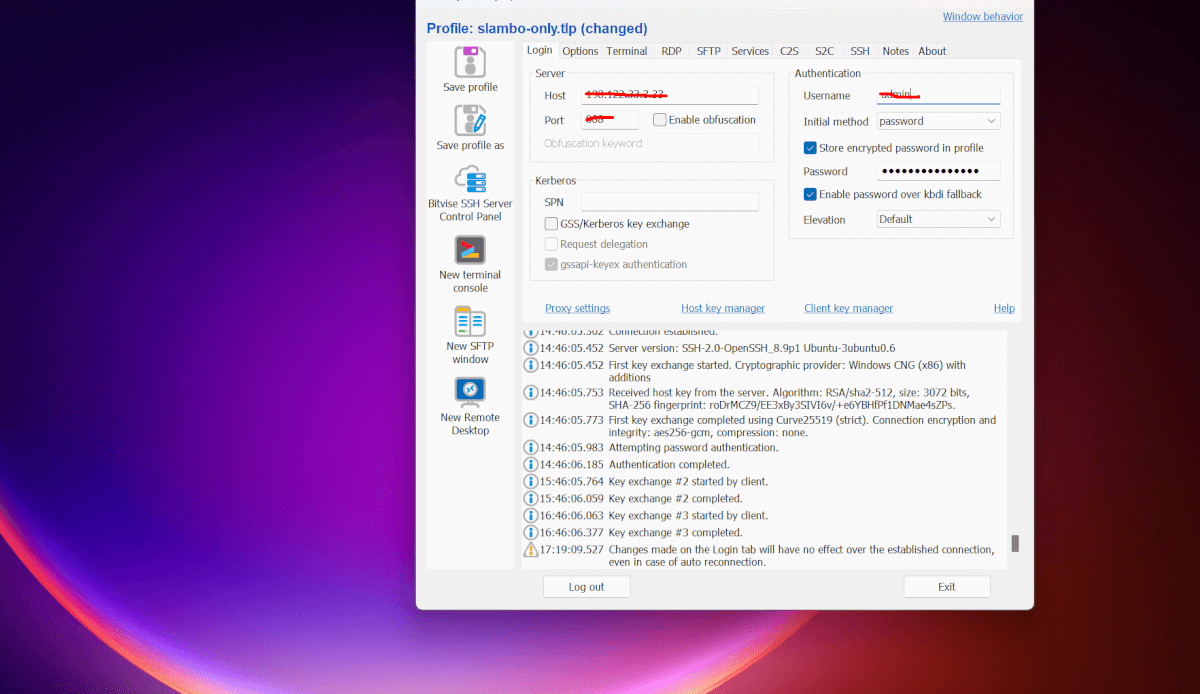
Bitvise SSH Client is particularly user-friendly, making it an excellent choice for both beginners and advanced users. It features an integrated graphical SFTP file transfer system, enabling easy drag-and-drop file transfers between local and remote systems. This functionality simplifies the process of moving files, enhancing productivity.
Security is a strong suit of Bitvise. It supports all the primary SSH authentication methods and employs robust encryption protocols to safeguard data. Additionally, its advanced port forwarding options provide a versatile tool for establishing secure tunnels for other network protocols.
Overall, Bitvise SSH Client has been a solid pick for my needs, blending ease of use with strong security features.
Bitvise SSH Client Features:
- Graphical SFTP file transfer system
- Support for strong encryption protocols
- Advanced port forwarding and tunneling options
- Comprehensive SSH authentication support
Pros:
- User-friendly interface
- Integrated graphical SFTP file transfer
- Supports all major SSH authentication methods
- Advanced port forwarding options
Cons:
- May be more complex than simpler SSH clients
- Some features might not be necessary for basic SSH usage
2. PuTTY
A few years back, PuTTY was my go-to tool for its simplicity and efficiency. It was always at the top of my list for SSH clients.
It’s an excellent choice for anyone using Windows, thanks to its straightforward setup and solid performance, even on older computers. PuTTY supports various protocols like SSH, Telnet, and SCP, making it versatile for many connection needs.

It places a high priority on security, using strong encryption to keep data safe. You also get plenty of customization options, allowing you to adjust it to your preferences.
However, despite its strengths, there were a few drawbacks that led me to switch to Bitvise. These cons made me reconsider my choice, even though PuTTY had been my favorite for so long. PuTTY is still a reliable and simple tool, but for my current needs, Bitvise fits better.
PuTTY Features:
- Terminal emulation with configurable appearance
- Support for SSH, Telnet, and SCP protocols
- Session management for easy access to frequently used connections
- Port forwarding for secure remote access
Pros:
- Lightweight and fast
- Supports various network protocols
- Robust encryption for secure connections
- Highly customizable settings
Cons:
- Lacks some advanced features
- User interface may feel outdated
3. Solar-PuTTY
Of course, we can’t forget about Solar-PuTTY. It’s one of my favorites, too. It’s like a modern version of the classic PuTTY but with some extra bells and whistles that make it even better.
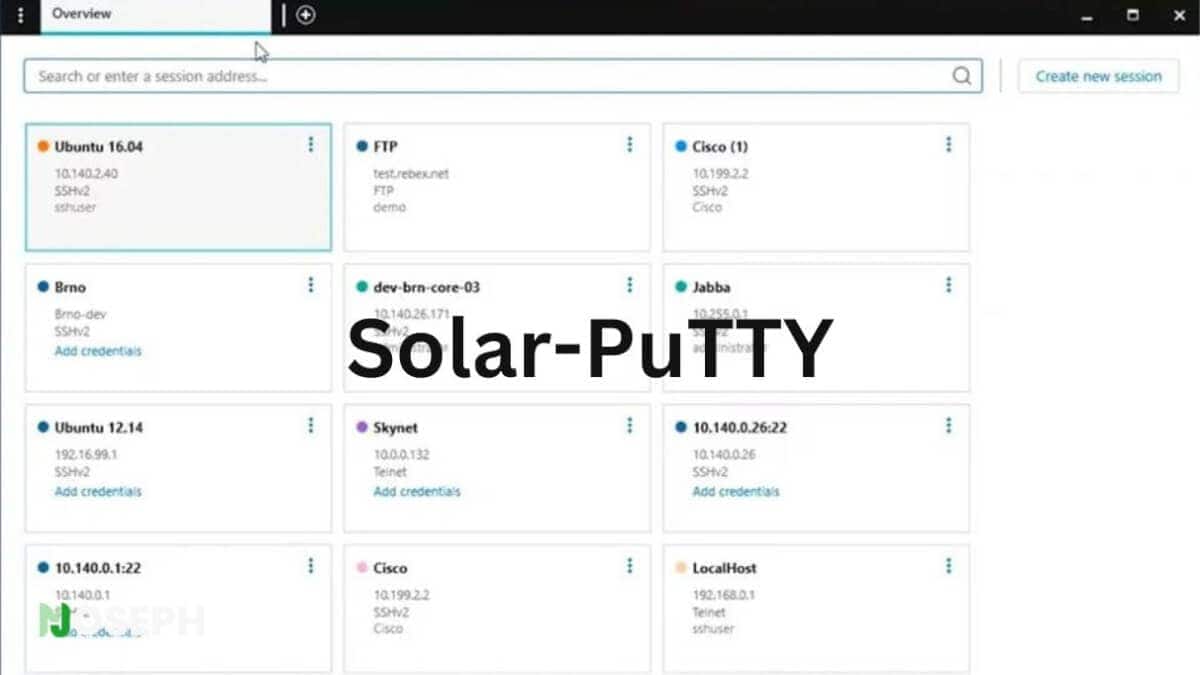
Solar-PuTTY has this really cool tabbed interface, which I love. It means you can have multiple sessions open at the same time and switch between them easily. This is super handy when you’re working on different things and need to jump back and forth.
It’s also very user-friendly. They’ve designed it to make it easier to keep everything organized, which is great if you’re managing a lot of connections. And on the security front, Solar-PuTTY has you covered. It supports a bunch of different encryption types and ways to prove who you are, which keeps your data safe. Plus, it lets you transfer files securely with SCP and SFTP right in the client, which is a big plus.
So, for anyone looking for a SSH client that’s easy to use and packed with features, Solar-PuTTY is definitely worth checking out. It takes what was good about the original PuTTY and adds just enough to make it even better.
Solar-PuTTY Features:
- Tabbed interface for managing multiple sessions
- Support for various encryption algorithms and authentication methods
- Integrated file transfer capabilities (SCP, SFTP)
- Session saving and organization options
Pros:
- Tabbed interface for easy session management
- Advanced security features
- Built-in support for SCP and SFTP
- Customizable appearance and settings
Cons:
- May require a learning curve for users accustomed to traditional PuTTY
- Some features might be overkill for basic SSH needs
4. MobaXterm
MobaXterm is really useful for people who work with computers, like developers, system administrators, and network engineers. It’s cool because it combines a lot of different tools into one place. This means you don’t have to switch between programs to do different tasks.
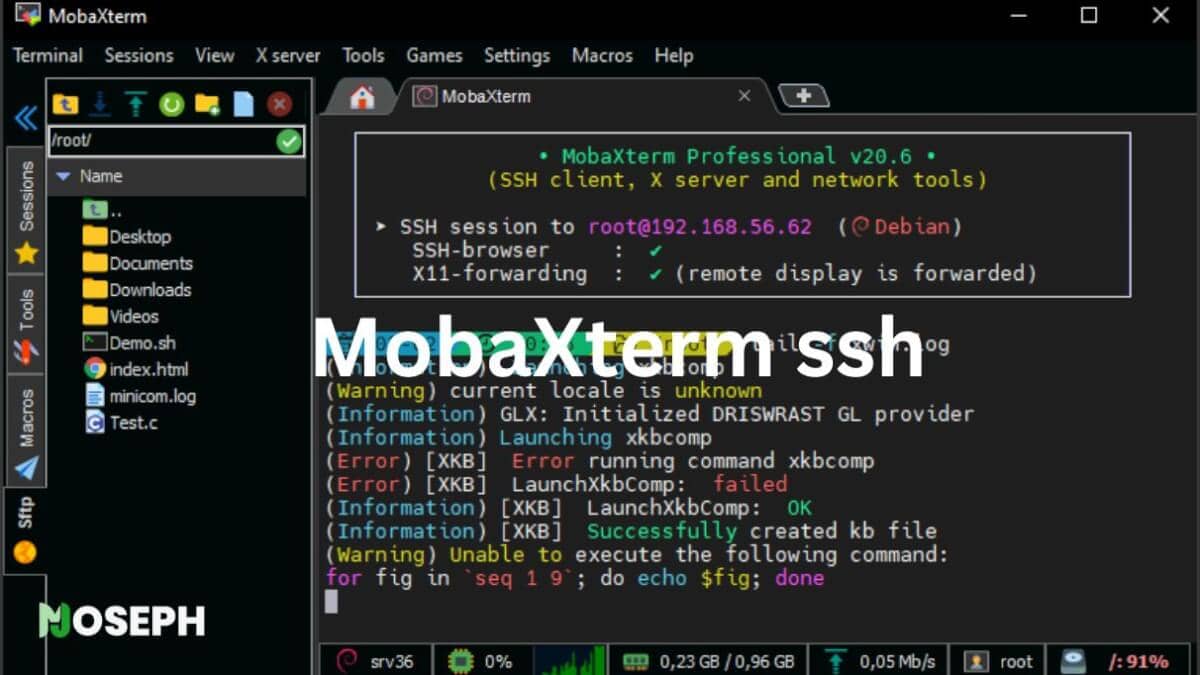
For anyone who needs to use graphical programs from a Linux server on a Windows computer, MobaXterm makes it easy with something called an X11 server. It’s like making your Windows computer understand and display Linux programs without any trouble.
Besides SSH, which is a way to securely connect to another computer over the internet, MobaXterm can also handle other types of connections like FTP, RDP, and VNC. This is great because it means you can manage lots of different computers in different ways, all from one program.
MobaXterm also has Unix commands built in, so if you need to do something that you’d normally do in a Unix environment, you can do it directly in MobaXterm on your Windows computer.
So, MobaXterm is a really handy tool for anyone who needs a powerful program to help with managing computers and networks.
MobaXterm Features:
- Integrated X11 server for seamless cross-platform support
- Support for multiple protocols (SSH, FTP, RDP, VNC, etc.)
- Built-in terminal emulator with tabbed interface
- Extensive set of Unix commands and plugins for additional functionality
Pros:
- Integrated X11 server for running graphical applications
- Supports a wide range of protocols
- Built-in Unix commands for convenience
- Customizable interface with tabs and plugins
Cons:
- Some advanced features are available only in the paid version
- Can be overwhelming for users who only need basic SSH functionality
5. Termius
Finally, I can’t forget about Termius. It’s a newer SSH client that’s all about making sure you can get to your servers no matter where you are or what device you’re using. Whether you’re on your phone, tablet, or desktop, Termius has you covered.
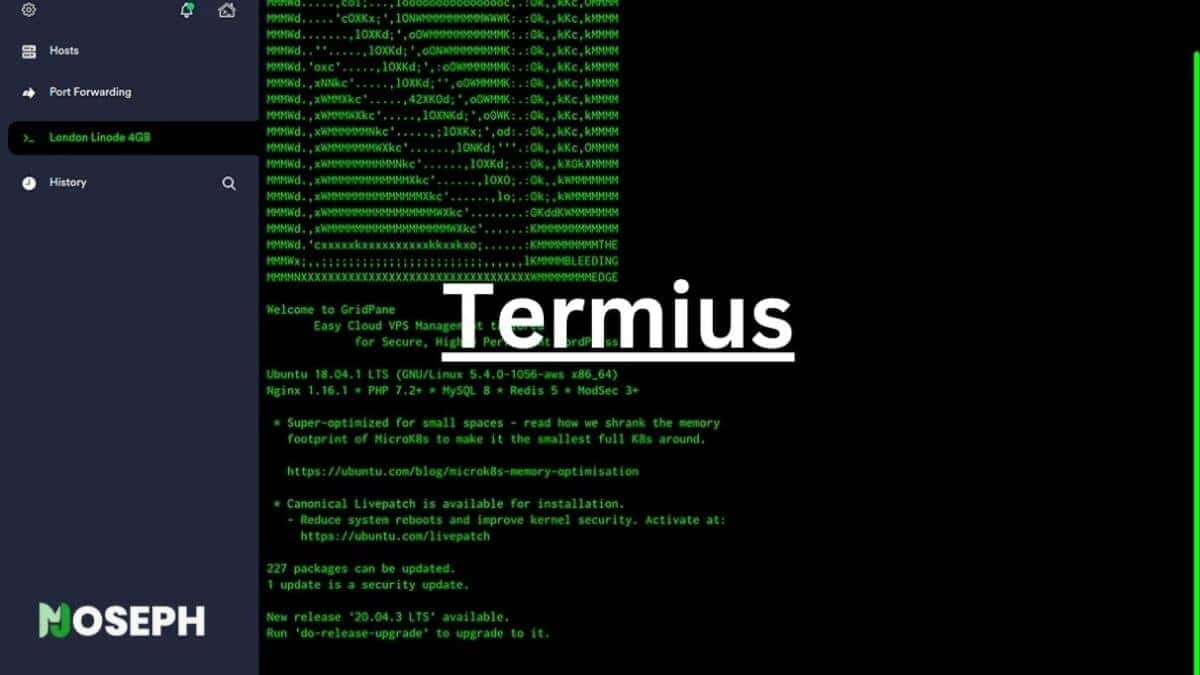
What’s really nice about Termius is how it looks and feels. It’s got a clean interface that makes it simple to handle lots of connections at once. You can even organize these connections into groups, which is super helpful for keeping everything tidy.
But one of the coolest things about Termius is that it lets you sync your data across all your devices. This means all your server info, keys, and settings are always the same, no matter where you log in from. For anyone who’s always on the move, this is a game-changer because it means you’re always ready to work, without missing a beat.
Termius doesn’t slack on security either. It comes with options like two-factor authentication and keeps your data safe and sound with encryption. So, Termius stands out as a top pick for professionals who need a reliable, secure, and mobile-friendly SSH client.
Termius Features:
- Cross-platform support (iOS, Android, Windows, macOS, Linux)
- Data synchronization for seamless access across devices
- Grouping of connections for better organization
- Support for two-factor authentication and encrypted storage
Pros:
- Cross-platform compatibility for access on various devices
- Synchronization of data across devices for consistency
- User-friendly interface for easy connection management
- Strong security features, including two-factor authentication
Cons:
- Some features require a subscription for full access
- May not be as feature-rich as some desktop-only SSH clients
Additional Alternatives For SSH Client Managers For Windows
If the SSH client managers we’ve talked about don’t quite match what you’re looking for, there’s no need to worry.
The world of SSH clients is vast, with each offering its own set of unique features that might just be the perfect fit for your workflow. Let’s explore a few more options that could tick all the right boxes for you:
- OpenSSH: A default choice for many due to its security and configurability, mainly for those who prefer command-line interfaces. It’s included in most Unix-based systems, making it highly accessible and reliable.
- KiTTY: This is an enhanced version of PuTTY, adding features like session filters, a session launcher, and better portability. It’s perfect for users who like PuTTY but need more functionality.
- Xshell: Offers a comprehensive and intuitive interface for Windows users, focusing on session management and customizability. It’s a strong choice for professionals looking for an advanced and versatile SSH client.
- SecureCRT: Known for its encryption and wide protocol support, this client goes beyond basic features with advanced session management. It’s a premium option for those looking for top-notch features and support.
- ZOC Terminal: A professional SSH and telnet client that brings a modern user interface and tab support to Windows and macOS users. With a robust scripting language and emulation library, it’s designed for those who need a powerful and flexible tool.
- Chrome SSH Extension: This extension turns your Chrome browser into an SSH client, offering a straightforward and lightweight solution for quick SSH access. It’s ideal for those looking for simplicity and integration with their web browsing experience.
- mRemoteNG: An open-source project that combines ease of use with a comprehensive set of features. Supporting various protocols, its tabbed interface helps keep multiple connections organized, perfect for users prioritizing efficiency and organization.
Each of these alternatives brings something special to the table, from enhanced security and customization options to user-friendly interfaces and protocol support.
Depending on your specific needs and how you like to work, one of these SSH client managers could be exactly what you’re looking for.
Final Thoughts
Picking the right SSH client for Windows really comes down to what you need it for. We’ve talked about 5 different SSH clients, each with its own special features. Think about what matters most for your work. Is it something easy to use, something with lots of tools and options, or maybe top-notch security?
By focusing on what you need the most, you can choose the best SSH client for you.