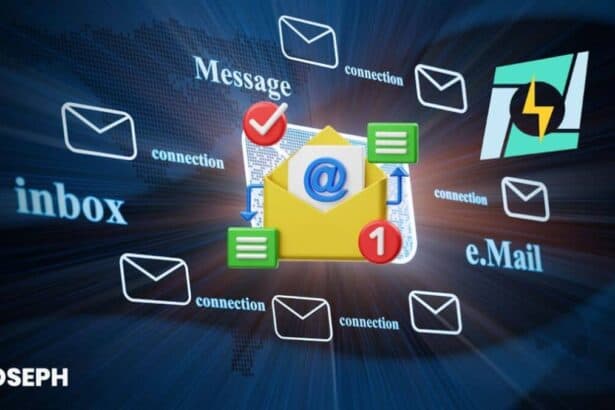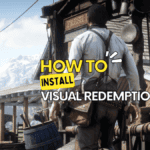Discovering that your WordPress site is redirecting to a malicious site can be a distressing experience. It’s a serious security issue that can harm your site’s reputation and put your visitors at risk.
If you’re facing this problem, you’re not alone. Many website owners have encountered WordPress redirects to a malicious site and successfully resolved it.
Malicious redirects are often the result of a hacked website. Hackers exploit vulnerabilities to insert malware that redirects your visitors to unwanted sites. This can happen through outdated plugins, weak passwords, or other security loopholes.
The good news is that with the right approach, you can regain control of your site and remove the malicious redirects.
For those who don’t have access to advanced website scanner tools, don’t worry. In this article, I’ll guide you through the process of identifying and fixing the issue using accessible tools and methods.
Why Does My WordPress Redirects To A Malicious Site?
Starting a WordPress site is an exciting journey. You choose a hosting provider, install WordPress, select a theme, and maybe add some plugins.
It’s a process filled with anticipation as you prepare to share your content or showcase your business. However, in the excitement of setting up your site, security can sometimes be overlooked.
But then, you might find your site unexpectedly redirecting to a malicious site. This alarming issue is a sign that your WordPress site has been compromised.
So, how does this happen? Let’s explore the common ways your WordPress site can become vulnerable.
Common Vulnerabilities in WordPress Sites
The list below outlines some of the key vulnerabilities that can lead to malicious redirects:
1. Outdated Plugins and Themes
Keeping your plugins and themes updated is a critical part of maintaining a secure WordPress site. Developers often release updates to patch security vulnerabilities that have been discovered.
When these updates are ignored, your site becomes an easy target for hackers who exploit these weaknesses to gain access. Regularly checking for updates and applying them promptly is a simple yet effective way to protect your site.
2. Weak Passwords
Strong passwords are the first line of defense against unauthorized access to your site. Many users opt for easy-to-remember passwords, but this convenience comes at the cost of security.
A strong password should be a mix of upper and lower-case letters, numbers, and special characters, and should be changed regularly.
Avoid using the same password across multiple sites, and consider using a password manager to keep track of your secure passwords.
3. Insecure Hosting
The security of your hosting environment plays a significant role in the overall security of your WordPress site.
Not all hosting providers offer the same level of security, so it’s important to choose one that provides robust protection against common threats. This includes features like regular backups, firewalls, and malware scanning.
A good hosting provider will also ensure that their servers are kept up to date with the latest security patches.
4. Unsafe Downloads
Downloading nulled versions of plugins and themes is a common practice among users looking to save money, but it comes with significant risks.
Nulled software is often modified to include backdoors and other malicious code, which can lead to unauthorized access and control over your site.
These modifications can attack your site’s PHP code, leading to a wide range of security issues. Instead of risking your site’s security with nulled software, consider using free alternatives or investing in reputable premium plugins and themes.
Not only does this support the developers, but it also ensures that your site remains safe and secure.
As a developer with experience in WordPress, I’ve seen these issues firsthand and I understand the impact they can have. When I was starting, I faced these same challenges and I couldn’t afford expensive security tools.
But don’t worry, there are solutions that won’t strain your budget. I’ll guide you through fixing this problem step by step. And if you encounter any difficulties, don’t hesitate to leave a comment below for further assistance.
For those willing to invest in their site’s security, we’ll also explore some of the best-paid solutions available.
Signs And Symptoms Of A WordPress Redirect Hack
When your WordPress site starts behaving oddly, it could be a sign that it has been compromised. One of the most alarming symptoms is unexpected redirects to spam or malicious websites.
This issue can be confusing and frustrating, as it not only affects your site’s reputation but also poses a risk to your visitors. Identifying these signs early on is crucial for taking swift action to secure your site.
Hackers often employ clever tactics to conceal their tracks, setting up cookies to ensure the redirect occurs only once per visitor. This can create a false sense of security, leading you to believe it was a one-time glitch.
However, even if the redirect doesn’t occur consistently, it’s a sign that something is amiss. Recognizing these symptoms is the first step in diagnosing and fixing the issue, ensuring your site remains safe and trustworthy for your visitors.
1. WordPress Site Redirecting to Spam Sites
One common sign of a hack is when your site sends visitors to spam or harmful websites. This can happen on some pages or the whole site.
2. Automatic Redirects
Visitors might be sent to unwanted sites automatically when they visit your website or click on it from search results. This can also happen when trying to log into your site.
3. Link Redirects
Sometimes, clicking on a link on your site might take visitors to a different, unrelated website. This can be confusing because visitors expect to go to a specific place.
4. Mobile-Only Redirects
In some cases, the redirects only happen when your site is visited on a mobile device.
5. Google Warning Messages
If Google finds malware on your site, it may show a warning message like “Site may be hacked” in search results. This warns visitors about potential risks.
6. Google Blacklist
A more serious issue is when Google blacklists your site, removing it from search results because of malware.
7. Suspension by Web Host
Your hosting provider might suspend your account if they find malware. This can lead to messages like “This site has been suspended” when trying to access your site.
Complaints from Visitors Often, the first sign of a hack comes from your site’s visitors, who might report seeing spammy redirects or receiving unwanted emails.
How To Fix Malicious Redirects in WordPress
If your WordPress site is redirecting to unwanted pages, it’s time to take action. In the following steps, I’ll show you how to identify and remove malware causing these redirects.
Step 1: Scan for Malware
Identifying and removing malware is crucial in fixing malicious redirects on your WordPress site.
A. Initial Plugin Scan
Begin by using trusted security plugins to thoroughly scan your WordPress site for any signs of malware. Here are some steps to follow:
- Choose a Security Plugin: Start by selecting a reputable security plugin like Wordfence Security, Sucuri Security, or Anti-Malware Security and Brute-Force Firewall. These plugins offer comprehensive scanning and user-friendly interfaces.

- Install and Activate: Install your chosen plugin from the WordPress plugin repository and activate it. Ensure it’s configured correctly by following any setup instructions provided by the plugin.
- Run a Full Scan: Use the plugin to perform a full scan of your website. This will check your files, database, and other areas for malicious code or suspicious activity.

- Review Scan Results: After the scan is complete, review the results carefully. The plugin will list any issues found and provide recommendations for fixing them.
- Take Action: Follow the plugin’s recommendations to address any security concerns. This may include removing malware, updating vulnerable software, or enhancing your site’s security settings.
- Rescan if Necessary: If significant changes were made to your site, consider running another scan to ensure all issues have been resolved.
- Maintain Plugin Activity: Keep the security plugin active and regularly updated for ongoing protection and alerts to future threats.
If this initial plugin scan doesn’t resolve the issue, don’t worry. There are more steps you can take to identify and remove malware from your WordPress site. Let’s move on to the next method.
I apologize for the oversight. Here’s a revised version of “Manual File Inspection” with an introductory paragraph and more detailed bullet points:
B. Manual File Inspection
After conducting an initial plugin scan, manually inspecting your site’s files can provide a deeper insight into any potential security issues.
This process involves a thorough examination of key files and directories to identify any suspicious code or modifications that may indicate the presence of malware. By taking a hands-on approach, you can ensure that every aspect of your site is scrutinized for signs of compromise.
Accessing Your Files
- Using a File Manager: Access your site’s files via a file manager plugin or through your hosting panel’s file manager. This allows you to navigate your site’s structure and locate critical files.
- Focusing on Key Files: Pay special attention to important files like .htaccess, index.php, and wp-config.php, as these are often targeted by hackers. Review these files for any unexpected changes or additions.
- Checking for Modifications: Look for files that have been recently altered or seem out of place. Modifications to file timestamps or the presence of unfamiliar code can be red flags indicating unauthorized access.
- Examining Code for Anomalies: Open suspicious files and scrutinize their content. Be on the lookout for unusual code snippets, such as base64 encoding or eval statements, which are commonly used by hackers to obfuscate malicious code.

- Taking Corrective Action: If you discover any malicious code, carefully remove it or replace the affected file with a clean version from a reputable source. Ensure that the removal process does not disrupt your site’s functionality.
- Verifying Changes: After making any modifications, double-check that your site is still operating correctly. Accidentally removing or altering essential code can lead to unexpected issues.
Proceeding with Caution
Manual file inspection requires a meticulous approach and attention to detail. If you’re uncertain about any findings or the steps to take, consider consulting with a professional for assistance. This methodical examination can be time-consuming, but it is crucial for maintaining the security and integrity of your WordPress site.
C. Database Examination
After checking your site’s files, the next step is to examine your WordPress database. This is where much of your site’s data is stored, including content, settings, and user information.
Malicious scripts can sometimes be injected into the database, causing redirects or other unwanted behavior.

- Accessing the Database: Use tools like phpMyAdmin or your hosting provider’s database management tool to access your WordPress database. Make sure you have a backup before making any changes.
- Inspecting wp_posts Table: Start with the wp_posts table, which contains your site’s posts and pages. Look for any suspicious content, such as unexpected links or scripts, that may have been inserted by hackers.
- Checking wp_options Table: The wp_options table holds various site settings, including the site URL. Ensure that the siteurl and home options match your actual site URL. Any discrepancies could indicate a problem.
- Reviewing User Data: In the wp_users table, check for any unfamiliar user accounts. Hackers may create accounts with administrative privileges to gain access to your site.
- Searching for Hidden Malware: Malicious scripts can be hidden in various other tables. Look for any unusual entries or code that seems out of place.
Taking Action
If you find any signs of malware in your database, carefully remove or correct the affected entries. Be cautious not to delete any essential data. After making changes, verify that your site is functioning as expected.
Database examination is a critical component of securing your WordPress site. If this method doesn’t fully resolve the redirect issue, there are additional steps to consider, such as strengthening your site’s security measures and monitoring for future threats.
Step 2: Clean Infected Files
Once you’ve identified the files infected with malware, the next step is to clean them. This involves removing the malicious code while preserving the functionality of your site. It’s a delicate process that requires attention to detail to ensure that only the harmful code is eliminated.
A. Remove Malicious Code
- Backup Your Site: Before making any changes, ensure you have a complete backup of your site. This provides a safety net in case anything goes wrong during the cleanup process.
- Isolate Infected Files: Based on your previous scans and inspections, identify the files that contain suspicious code. Make a list of these files to keep track of what needs to be cleaned.
- Review and Remove Malicious Code: Carefully examine the content of each infected file. Look for segments of code that are out of place or match the patterns of known malware. Remove these segments, ensuring that you don’t accidentally delete legitimate code. If you’re unsure about a particular piece of code, it’s safer to consult with a professional.
- Replace Files When Necessary: In some cases, it may be safer or more efficient to replace an infected file with a fresh copy. For core WordPress files, themes, and plugins, you can download clean versions from the official WordPress repository or the original source. Ensure that you’re using the same version to maintain compatibility.
- Verify File Integrity: After cleaning or replacing files, check that your site is functioning correctly. Test various features and pages to ensure that nothing is broken.
- Rescan Your Site: Once you’ve cleaned the infected files, run another scan using your security plugin to confirm that all malware has been removed. If any issues persist, you may need to repeat the cleaning process or seek further assistance.
- Implement Security Measures: After successfully cleaning your site, take steps to enhance its security and prevent future infections. This can include updating software, strengthening passwords, and implementing a firewall.
If cleaning infected files resolves the issue, you can move on to maintaining and monitoring your site’s security. However, if you’re still experiencing problems, it may be necessary to explore additional solutions.
B. Update WordPress Core, Themes, and Plugins
Keeping your WordPress core, themes, and plugins up to date is essential for maintaining a secure and well-functioning website. Developers regularly release updates to patch security vulnerabilities and improve performance. Follow these steps to ensure your site is running the latest versions:
- Backup Your Site: Always create a backup before updating any components of your site. This allows you to restore your site to its previous state if any issues arise during the update process.
- Update WordPress Core: Check for the latest version of WordPress in your dashboard. If an update is available, carefully follow the instructions provided to complete the update. It’s important to ensure that your themes and plugins are compatible with the new version before proceeding.
- Update Themes: Navigate to the ‘Themes’ section in your dashboard. For each theme that has an update available, review the changelog to understand what changes the update includes. Update your themes one at a time, checking your site after each update to ensure everything is working correctly.
- Update Plugins: Go to the ‘Plugins’ section in your dashboard. Similar to themes, update your plugins one at a time, reviewing the changelog for each update. After updating each plugin, test your site to ensure there are no compatibility issues or functionality problems.
- Test Your Site: Once all updates are complete, thoroughly test your site to ensure that everything is functioning as expected. Check various pages, features, and any custom functionality to confirm that there are no issues.
By regularly updating your WordPress core, themes, and plugins, you can reduce the risk of security vulnerabilities and keep your site running smoothly.
C. Check For Backdoors
After cleaning the infected files, it’s essential to check for backdoors that hackers might have left behind. These backdoors can allow hackers to regain access to your site even after you’ve removed the malware.
Look for unusual files or code in your site’s directories, especially in areas that aren’t typically accessed or modified. Pay attention to newly created user accounts with administrative privileges, as these can also be a sign of a backdoor.
Use security plugins to scan for known backdoors, and consider seeking professional help if you’re unsure how to identify or remove them. Ensuring that all backdoors are closed is crucial for preventing future attacks and maintaining the security of your WordPress site.
Step 3: Strengthen Security Measures
With the infected files cleaned and backdoors checked, the next crucial step is to fortify your site’s security measures. Strengthening your site’s defenses will help protect against future attacks and ensure the ongoing safety of your data and your users’ information.
A. Change All Passwords
One of the first actions to take in bolstering your security is to change all passwords associated with your site.
This includes your WordPress admin password, hosting account password, database password, and any other passwords related to your site’s security. Use strong, unique passwords for each account and consider using a password manager to keep track of them.
Regularly updating your passwords is a good security practice that can significantly reduce the risk of unauthorized access.
B. Implement Two-Factor Authentication
Adding an extra layer of security to your login process is crucial, and implementing two-factor authentication (2FA) is an effective way to achieve this. With 2FA, users are required to provide not only their password but also a second form of verification, such as a code sent to their mobile device.
This makes it much harder for attackers to gain unauthorized access, even if they have obtained a password. Many security plugins for WordPress offer 2FA functionality, so choose one that fits your needs and enable this feature for all user accounts, especially those with administrative privileges.
C. Install a Security Plugin
Enhancing your site’s security with a robust plugin is a smart move. I recommend considering a plugin like WP Hide & Security Enhancer Pro, which can help hide your WordPress directories and obscure your site’s structure from potential attackers.
This adds an extra layer of obscurity, making it harder for hackers to exploit known vulnerabilities. Additionally, consider using a comprehensive security plugin like All In One WP Security & Firewall, which offers a wide range of features to protect your site.
Ultimately, choose a security plugin that aligns with your specific needs and preferences, but ensure it provides strong protection and regular updates.
Step 4: Monitor and Maintain Your Wordpress Website
With your site cleaned and security measures in place, it’s important to stay vigilant and maintain your site’s health over time. Regular monitoring and maintenance can help prevent future security issues.
A. Regularly Scan for Malware
Set up a schedule for regular malware scans to catch any new threats before they can do harm. Use your security plugin to automate these scans, ensuring your site is checked frequently for potential vulnerabilities.
Staying proactive with scanning can help you stay one step ahead of attackers and keep your site safe.
B. Backup Your Site
Maintaining regular backups of your WordPress site is a critical part of your site’s ongoing maintenance and security strategy. Backups ensure that, in the event of a security breach or other issues, you can restore your site to a previous, unharmed state with minimal disruption.
- Choose a Reliable Backup Solution: Select a backup plugin or service that offers both site and database backup capabilities. Options like UpdraftPlus or VaultPress are popular choices among WordPress users.
- Set a Backup Schedule: Automate your backups to occur regularly. Depending on your site’s update frequency, you might choose daily, weekly, or monthly backups. Always ensure that a recent backup is available.
- Store Backups Securely: Save your backups in a secure, off-site location. Many backup services offer cloud storage solutions, which can be a reliable option. Avoid storing backups only on your server, as they could be compromised along with your site in the event of a hack.
- Test Your Backups: Periodically test your backups by restoring your site in a safe environment. This practice ensures that your backups are functioning correctly and that your site can be effectively restored if needed.
Regular backups are your safety net, providing peace of mind and a practical solution in case your site encounters problems.
Step 5: Seek Professional Help if Needed
If you’ve followed the steps outlined so far and are still facing issues, or if the problem seems too complex, it might be time to seek professional help. There’s no shame in reaching out to experts who can provide specialized assistance to secure your site.
A. Consult Security Experts
Don’t hesitate to reach out to security professionals who can offer expert advice and hands-on support to fix your site. Companies like Sucuri, Wordfence, and others provide services that include malware removal, security audits, and ongoing monitoring.
If you’re a developer with extensive experience in WordPress security, like me, you can also offer your services to help others secure their sites. Remember, investing in professional help can save you time and prevent further damage to your site and reputation.
B. Stay Informed
Keeping up with the latest security news and updates is essential for safeguarding your WordPress site. Follow reputable security blogs, participate in forums, and engage with security professionals on social media to stay ahead of potential threats.
Attending webinars and conferences can also expand your knowledge and help you stay proactive in your site’s defense.
Closing Thoughts
Securing your WordPress site from redirects to a malicious site and other threats is an ongoing process that requires vigilance, knowledge, and the right tools. By following the steps outlined in this guide, you can enhance your site’s security and protect it against future attacks.
Remember, the safety of your site and its users is paramount, so never hesitate to seek professional help or invest in robust security solutions. Stay informed, stay secure, and keep your WordPress site safe from malicious redirects and other threats.